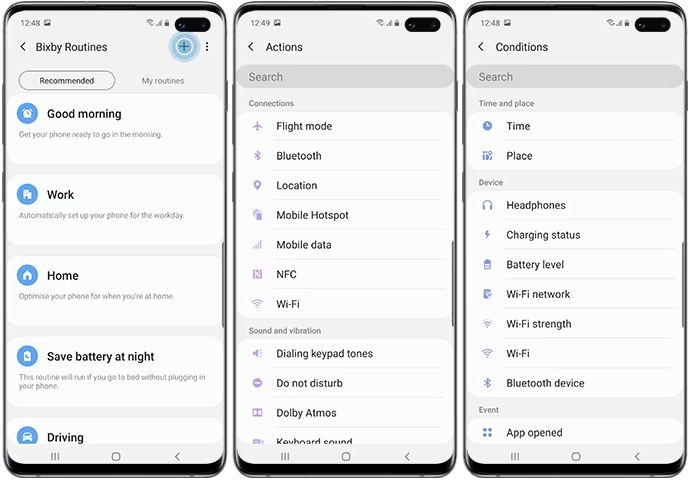While this is definitely a useful feature as you don’t have to manually tweak the brightness, but it does have its fair share of issues as well. The perfect example of the same is when you are outside on a bright sunny day and the device will automatically lower the brightness. While that in itself could prove to be quite challenging for many, the issue gets further worsened if you are planning to take a photo. You might even not be able to see anything displayed on the camera so it’s usually a hit-and-miss when it comes to taking that perfect shot during the day. So what is the best way of dealing with this issue apart from completely disabling this functionality? Well, you could disable adaptive brightness only when the camera is active on your Samsung device. And in this guide, we will show you how to do just that. Follow along,
Disable Adaptive Brightness when Camera is active in Samsung
In order to get this job done, you could create a routine that would instruct the device to disable adaptive brightness when the camera app opens and then reverse the rule [re-enable adaptively brightness] when the camera app closes. So these were the steps to disable adaptive brightness on your Samsung device when the camera is active. Apart from that, you could also take the help of a third party like Tasker to create an entry and entry task and reverse the rules but that might prove to be a tad complicated in comparison with Samsung’s offering.
Music Widget UI Bug on Lock Screen in Galaxy S23 Ultra [Fix]How to Use Google AutoFill in Samsung Galaxy S23 UltraGalaxy S23 Ultra Super Fast Charging not working [Fixed]LDAC Codec not working on Galaxy S23 Ultra: How to Fix
About Chief Editor