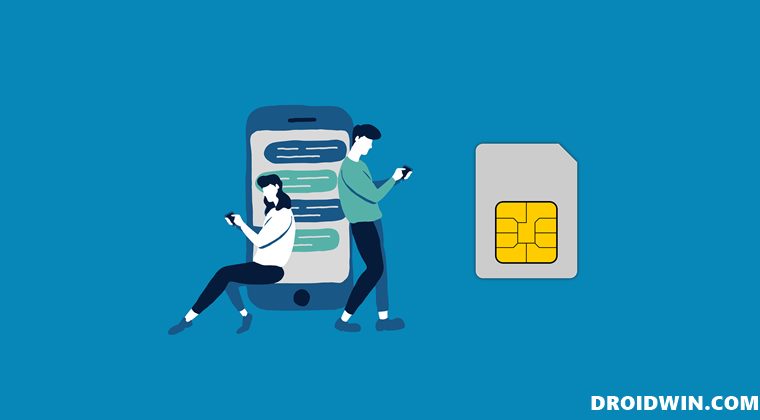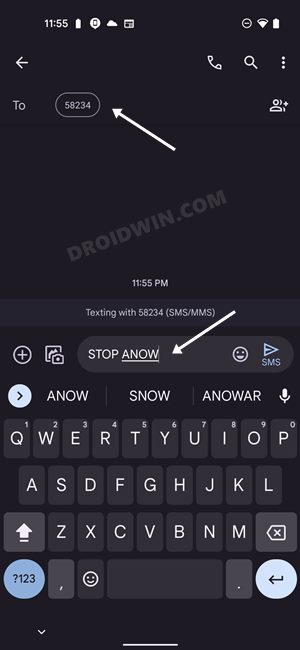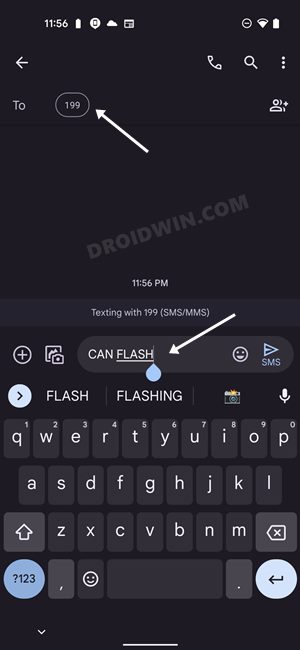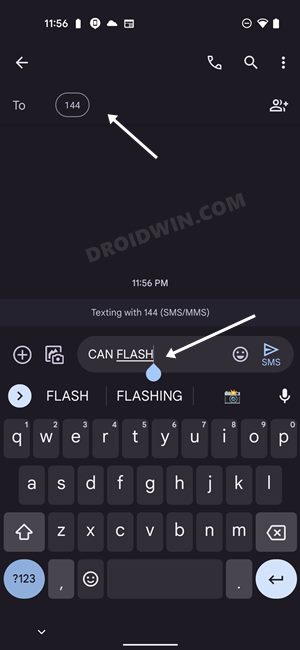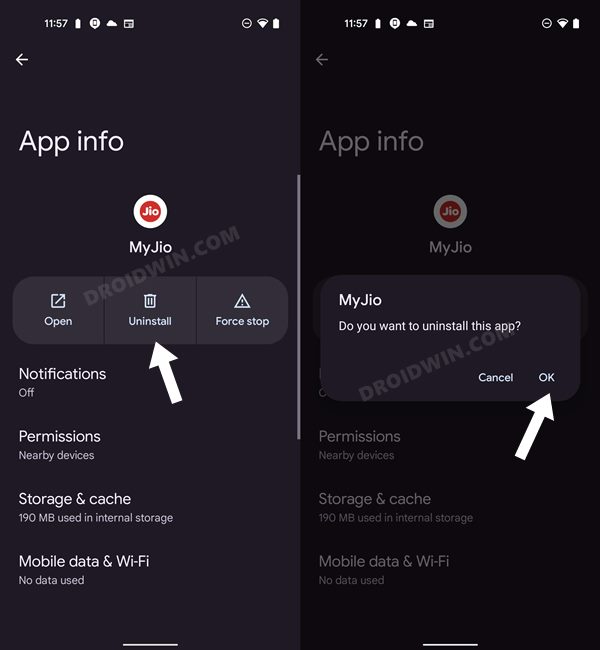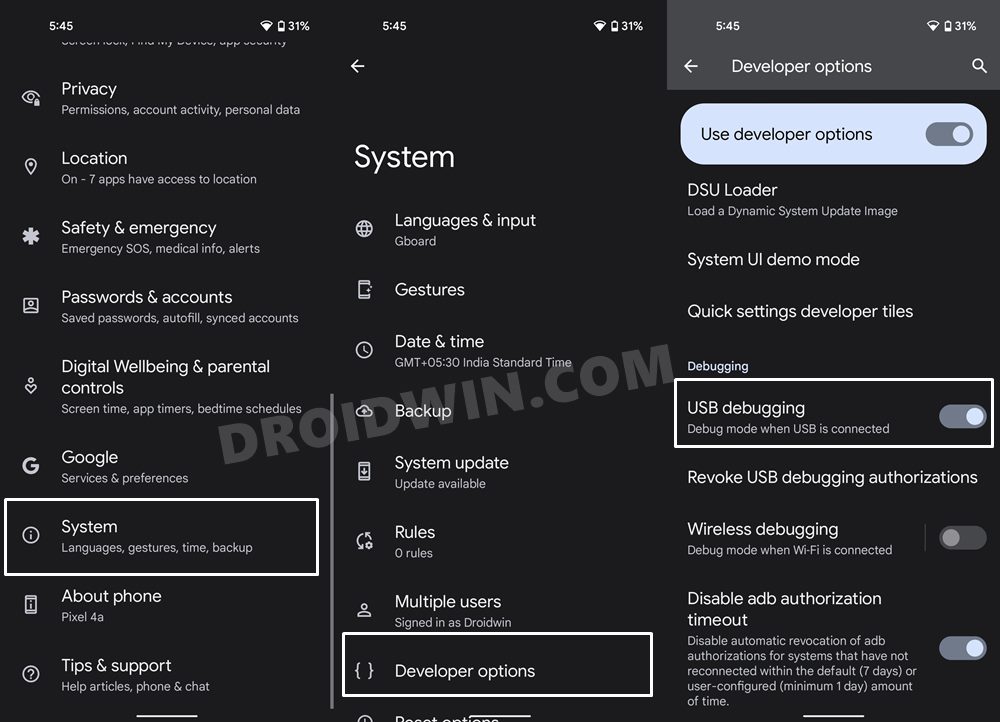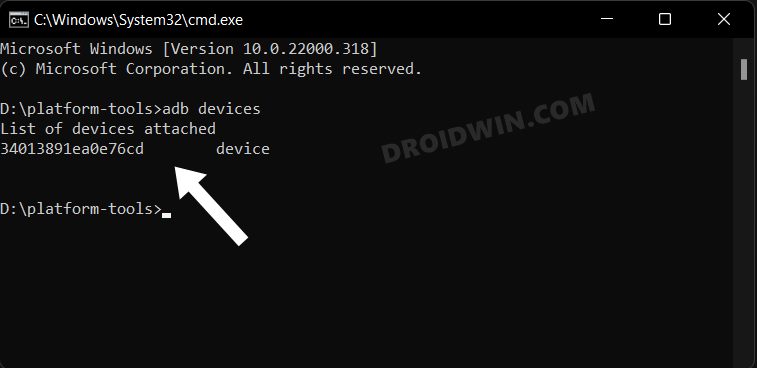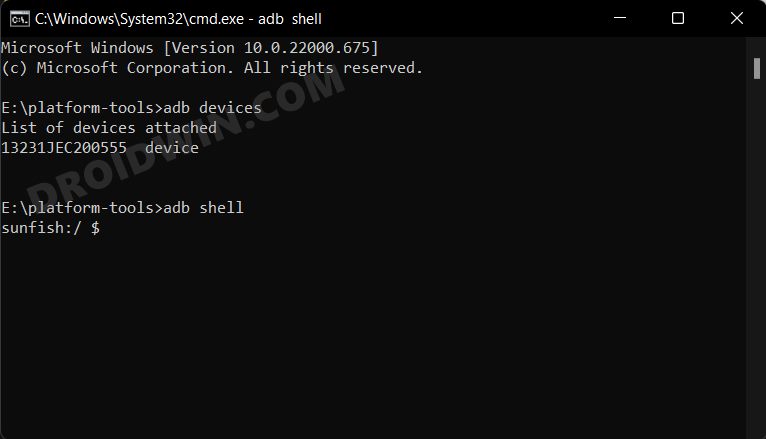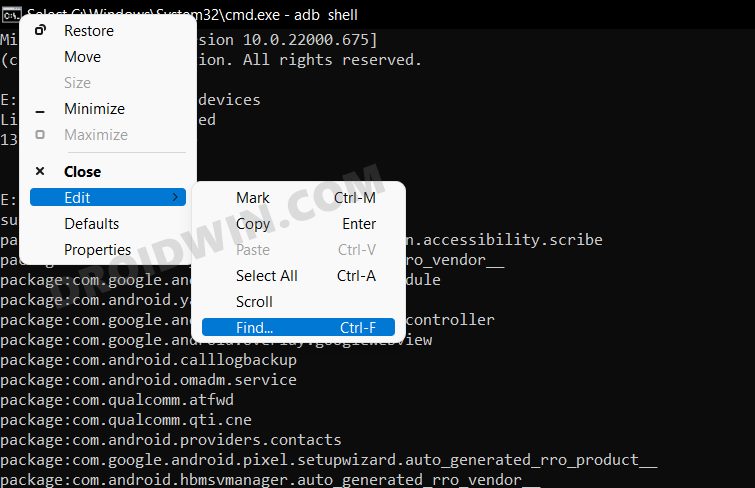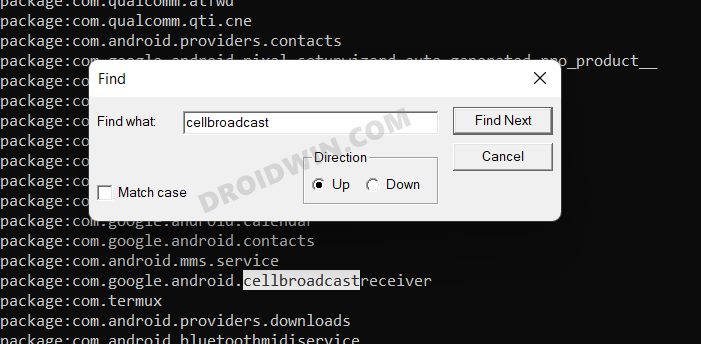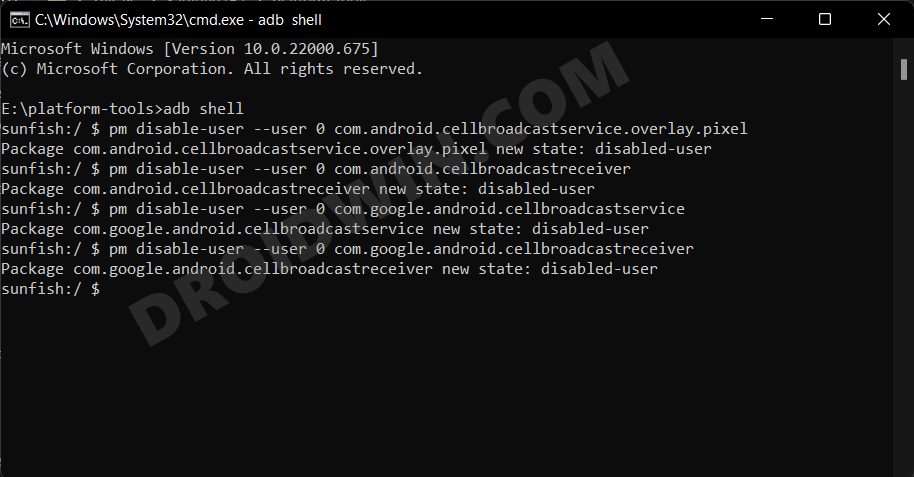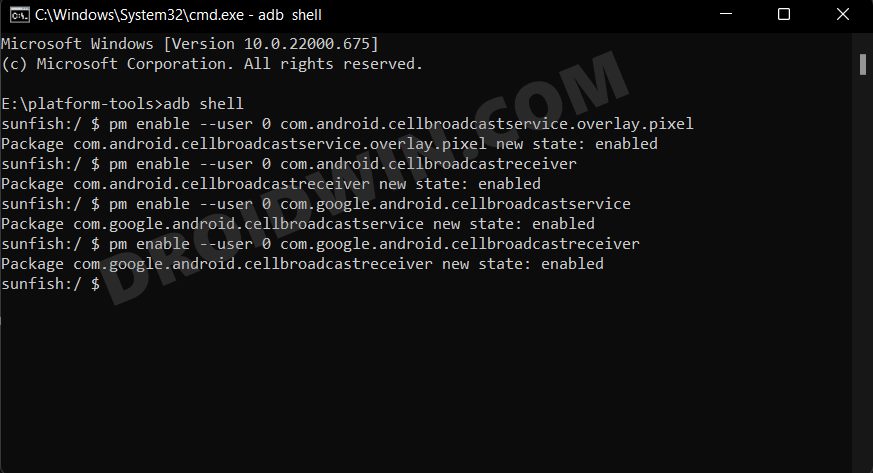From the live scores of a sport that you would never watch to sending random promotional messages, they could encompass a wide range of domains, none of which would actually be beneficial to the end-users. So it’s time we put an end to these non-sensical alerts once and for all. And in this guide, we will show you two different methods through which you could carry out the said task. So without further ado, let’s get started with the steps to permanently turn off/disable the Flash Messages on your Android device.
Disable/Turn off Flash Messages in Android via App
In this section, we will show you the steps to disable these prompts via the carrier’s respective apps that get installed on your device the first time you active the SIM.
Turn off Airtel Flash Messages
There exist two different methods for Vodafone Idea users to get this job done. You may refer to the approach that is in sync with your requirement. METHOD 1: Using Airtel App METHOD 2: By Sending SMS
Turn off Vodafone Idea [VI] Flash Messages
As for Vodafone, there are three different methods to stop these pesky alerts. Try out the one that you find easier to carry out. METHOD 1: Using Vodafone App METHOD 2: For Vodafone Postpaid Numbers
METHOD 3: For Vodafone Prepaid Numbers
Turn off BSNL Flash Messages
Turn off JIO Flash Messages
Disable/Turn off Flash Messages in Android via ADB Commands
This is a slightly technical and lengthier method in comparison with the first one but it comes with a higher success rate. This is because rather than instructing the carrier to disable the service, we will disable the app itself that is responsible for sending these alerts. So without any further ado, let’s get started.
STEP 1: Install Android SDK
First and foremost, you will have to install the Android SDK Platform Tools on your PC. This is the official ADB and Fastboot binary provided by Google and is the only recommended one. So download it and then extract it to any convenient location on your PC. Doing so will give you the platform-tools folder, which will be used throughout this guide.
STEP 2: Enable USB Debugging
Next up, you will have to enable USB Debugging on your device so that it is recognizable by the PC in ADB mode. So head over to Settings > About Phone > Tap on Build Number 7 times > Go back to Settings > System > Advanced > Developer Options > Enable USB Debugging.
STEP 3: Establish ADB Shell Connection
STEP 4 Find Cell Broadcast Apps
STEP 5: Disable Cell Broadcast Service App via ADB
That’s it. These were the two different methods to permanently turn off/disable the Flash Messages on your Android device. If you have any queries concerning the aforementioned steps, do let us know in the comments. We will get back to you with a solution at the earliest.
SIM Disconnecting on OnePlus 10 Pro How to FixWhatsApp Message Notifications not Showing on Android [Fix]Games and Apps Crashing/Not Working on Android 12: How to FixHow to Change CSC Codes in Samsung Devices
About Chief Editor