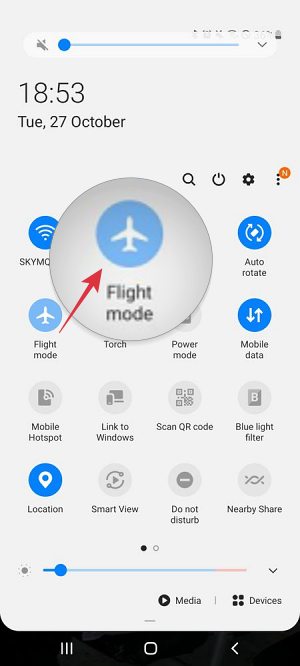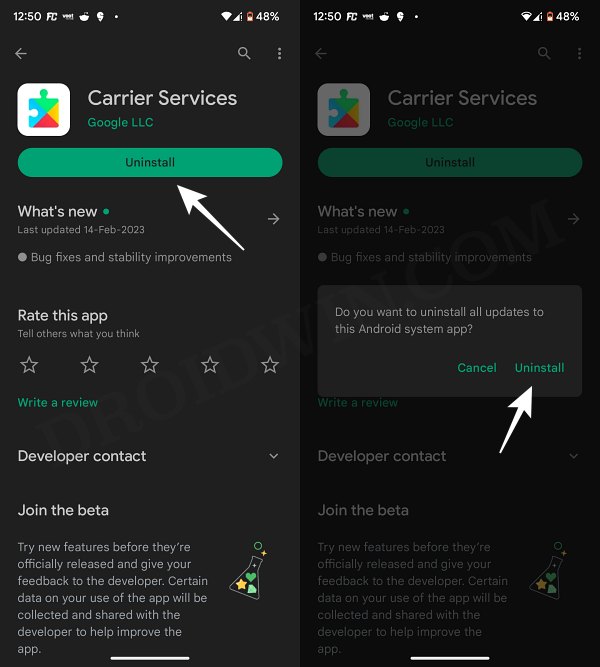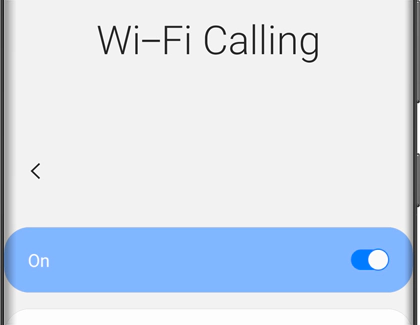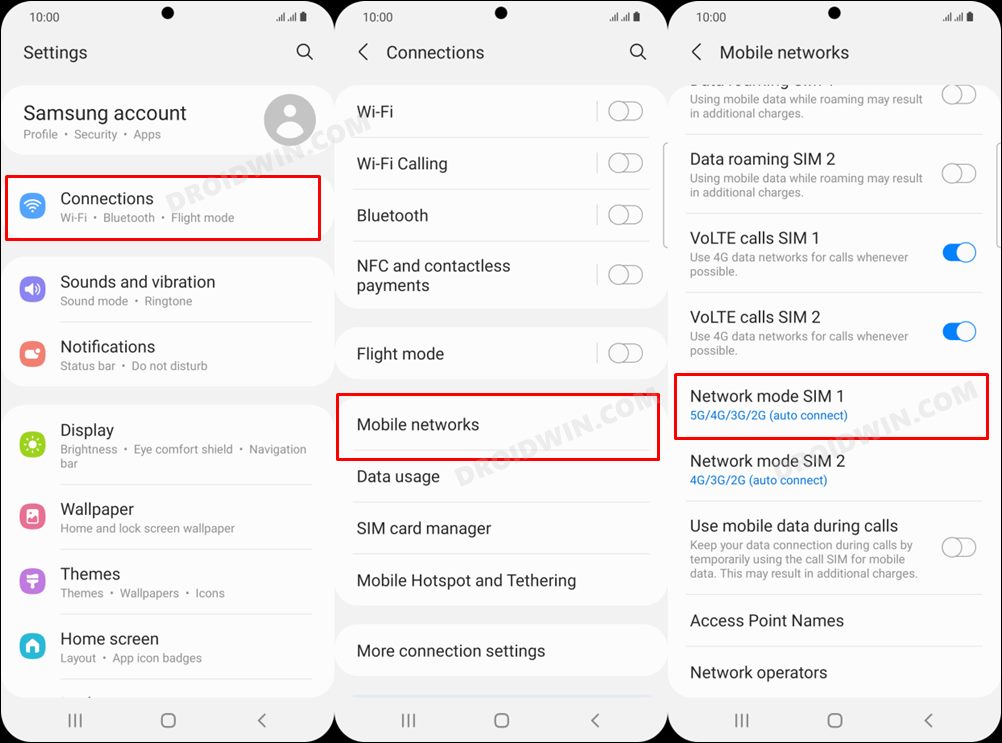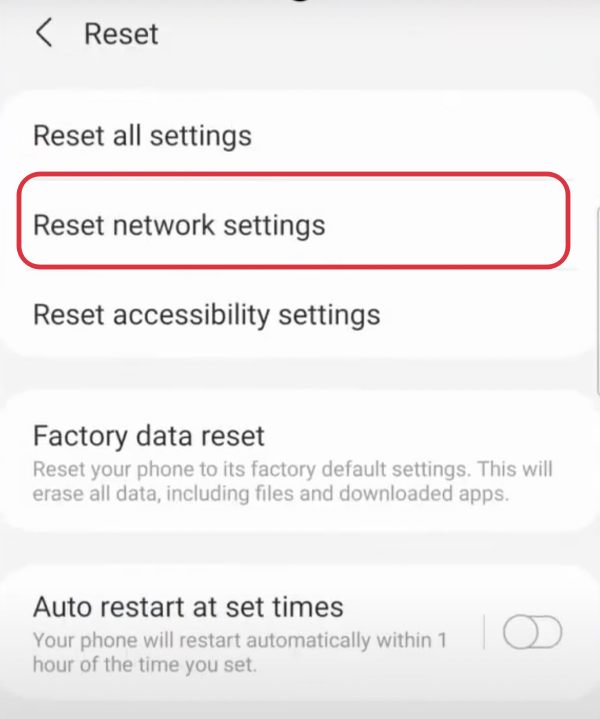In this regard, numerous users have voiced their concern that they are no longer getting the 4G/5G network on their Galaxy S22 Ultra after installing the Android 13 One UI 5.0 update. As a result of which, they are only stuck with a 2G network. To make matter worse, many users have also reported that they are unable to receive calls or get SMS. What is interesting to note is the fact that both 4G and 5G were working well and good during the beta testing of One UI 5 and the issue only started after the stable rollout. Talking about the affected carriers, most reports are coming from Airtel in India and a few from Belgium’s European version. With that said, there does exist a workaround that might help you rectify this bug. So without further ado, let’s check it out.
Fix Galaxy S22 Ultra: No 4G/5G after Android 13 One UI 5.0
It is recommended that you try out each of the below-mentioned workarounds and then see which one spells out success. So with that in mind, let’s get started.
FIX 1: Toggle Flight Mode
First off, you should consider disabling and then re-enabling the Airplane mode. This will refresh the underlying network settings and could well rectify the issue that we are currently dealing with. So give it a try using the below-listed steps and check if it fixes the no 4G/5G issues on your Galaxy S22 Ultra after the Android 13/One UI 5 update.
FIX 2: Uninstall Carrier Services
This is a system app from Google that comes preinstalled on Android and is responsible for enabling communication services from numerous carriers. In case its data gets corrupted then its repercussions are bound to be faced by the mobile network. Therefore, you should consider removing the latest update and downgrading it to the earlier stable build. Here’s how it could be done: NOTE: If the app is not installed on your device, then install it first and let it update the network settings on your device. Then reboot your device three times and check out the results.
FIX 3: Disable WiFi Calling
Some users were able to rectify this issue by disabling the WiFi calling functionality on their devices. So head over to Settings > Connections > Wi-Fi Calling > and disable the toggle next to Wi-Fi Calling. Check if it fixes the no 4G/5G issues on your Galaxy S22 Ultra after the Android 13 update.
FIX 4: Switch to LTE/4G
It’s no denying the fact that the 5G has still a long way to go when it comes to a stable network connection. Therefore, you should instead switch over to the more stable 4G and check if it works out in your favor. Here’s how it could be done:
FIX 5: Reset Network
If none of the aforementioned methods spelled out success, then your last course of action should be to reset the device’s network settings to their factory default state. Do keep in mind that doing so will remove all the saved WiFi network and paired Bluetooth devices and will also remove the APN profiles. So sync them with your account beforehand and only then proceed with the below steps: That’s it. These were the various methods to fix the issue of no 4G or 5G on Galaxy S22 Ultra after installing the Android 13 One UI 5.0 update. If you have any queries concerning the aforementioned steps, do let us know in the comments. We will get back to you with a solution at the earliest.
Cannot Access Internal Storage after One UI 5 update [Fix]Expert RAW Crashing on One UI 5: How to FixOne UI 5 Android 13 app icon not showing in the notification panel [Fix]Capture Samsung One UI 5.0 Beta Update/OTA Download Link
About Chief Editor