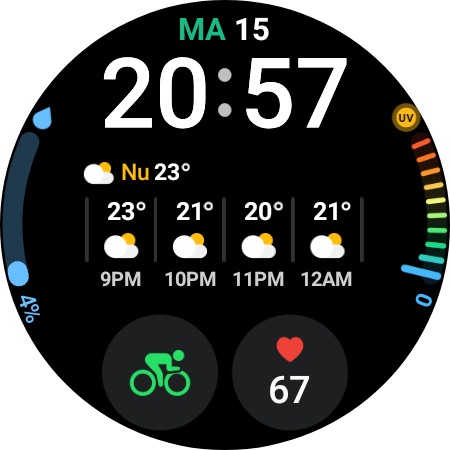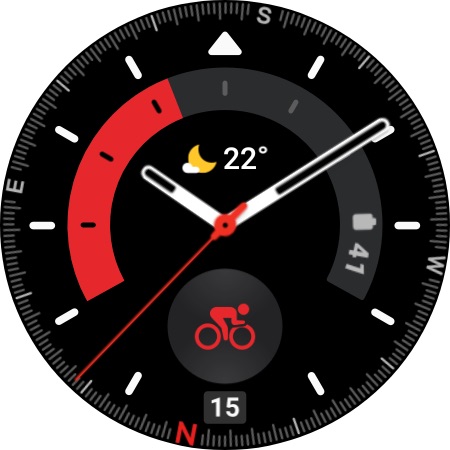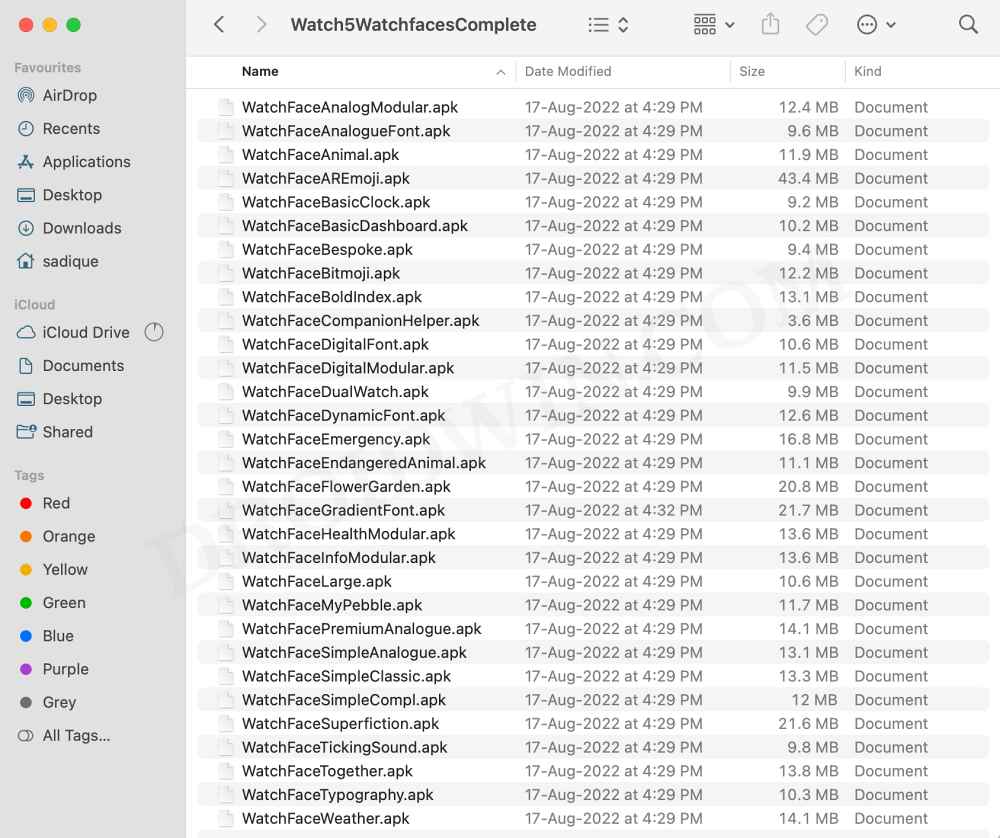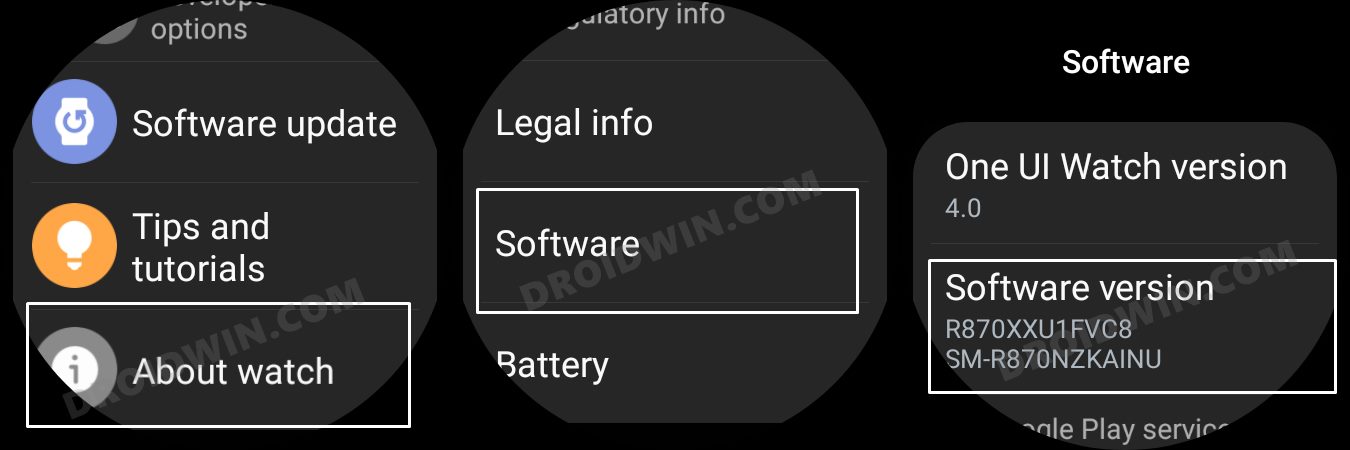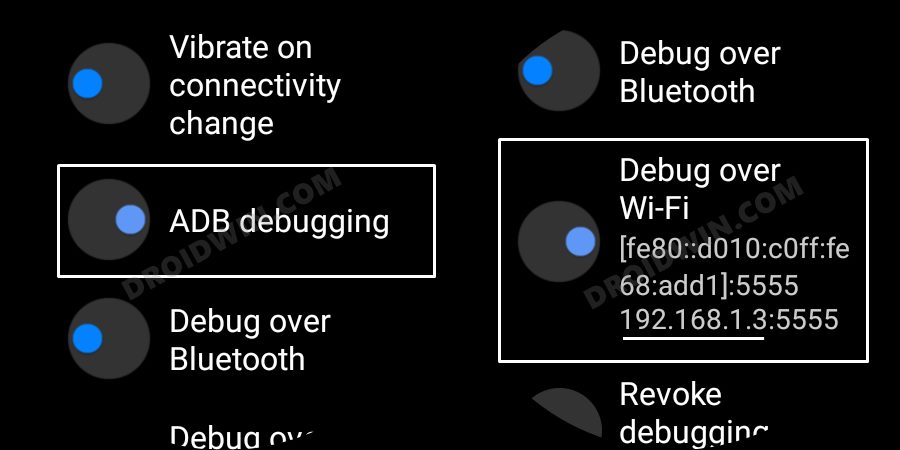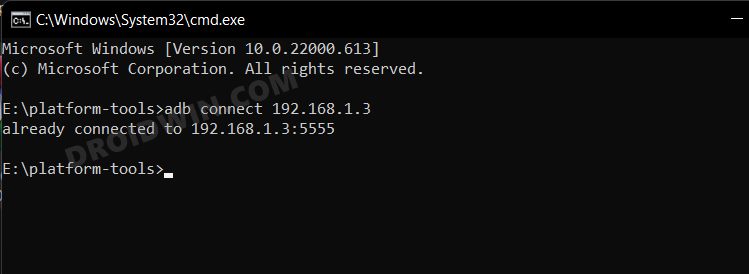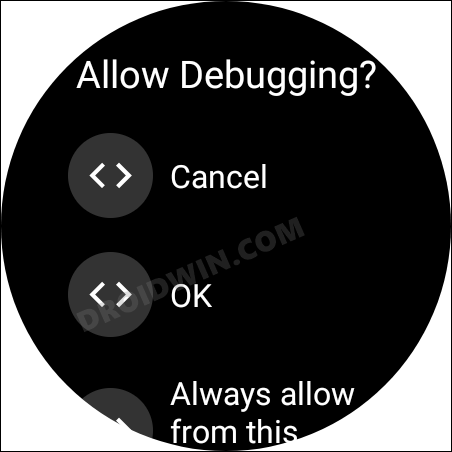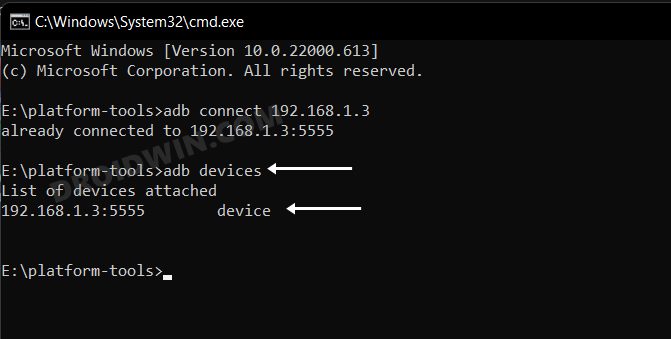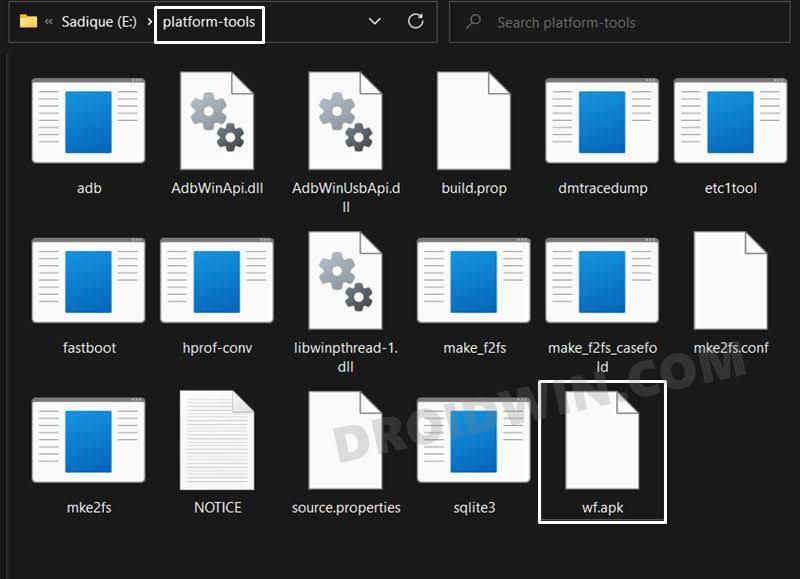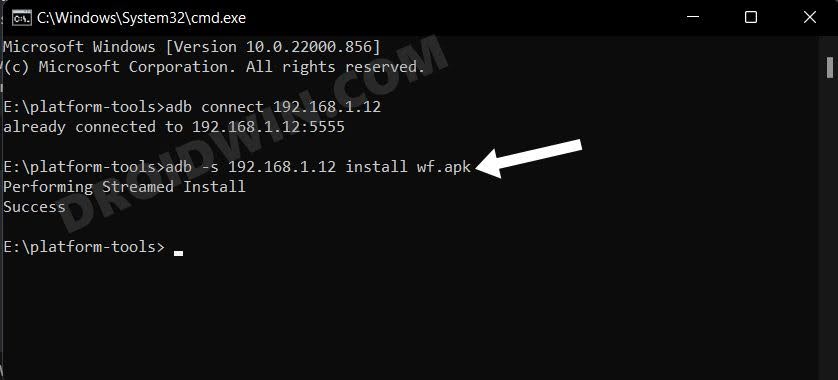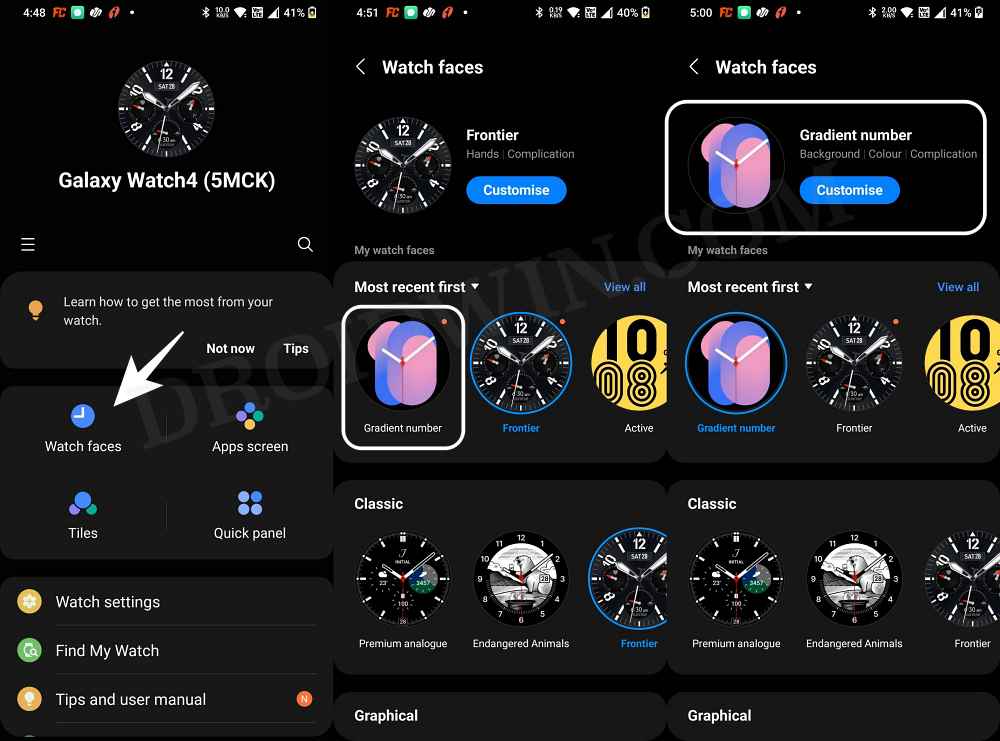Talking about the current scenario, Samsung has just added the fifth member to this family, which brings a slew of noteworthy features and changes to the fore. Among them, it is an impressive set of watch faces that has managed to grab the attention of the masses. And guess what, you could now welcome these faces on your Watch 4 as well. So without any further ado, let’s check out the steps to install the Galaxy Watch 5 Watch Faces onto your Galaxy Watch 4.
How to Install Samsung Galaxy Watch 5 Watch Face on Galaxy Watch 4
The below instructions are listed under separate sections for ease of understanding. Make sure to follow the same sequence as mentioned.
Screenshots
STEP 1: Download Galaxy Watch 5 Watch Faces for Galaxy 4
To begin with, grab hold of the Galaxy Watch 5 Watch Faces from below [Credits: XDA Member niff2005] and extract it to any convinient location on your PC.
As of now, we have tested the Pebbles, Bold index, Dynamic font, Flower garden, Infomodular, and Gradient font to be working well and good on our Galaxy Watch 4. You are free to try out any one of your choices from this collection. Moreover, the installation for every watch face is the same. For the sake of reference, we will be installing Gradient Font.
STEP 2: Install Android SDK
First and foremost, you will have to install the Android SDK Platform Tools on your PC. This is the official ADB and Fastboot binary provided by Google and is the only recommended one. So download it and then extract it to any convenient location on your PC. Doing so will give you the platform-tools folder, which will be used throughout this guide.
STEP 3: Enable ADB Debugging in Galaxy Wach 4
STEP 4: Connect Galaxy Watch 4 to PC via ADB Command
STEP 5: Install Galaxy 5 Watch Face on Galaxy Watch 4
STEP 6: Apply the new Watch Face
That’s it. These were the steps to install the latest Galaxy Watch 5 Watch Faces onto your Galaxy Watch 4. If you have any queries concerning the aforementioned steps, do let us know in the comments. We will get back to you with a solution at the earliest.
Boot Samsung Galaxy Watch 4 to Download Mode/AP ModeInstall Google Pay in Galaxy Watch 4 in an Unsupported CountryHow to Disable/Enable System Apps in Galaxy Watch 4Access Camera Controls via Galaxy Watch 4 on a Non-Samsung Device
About Chief Editor