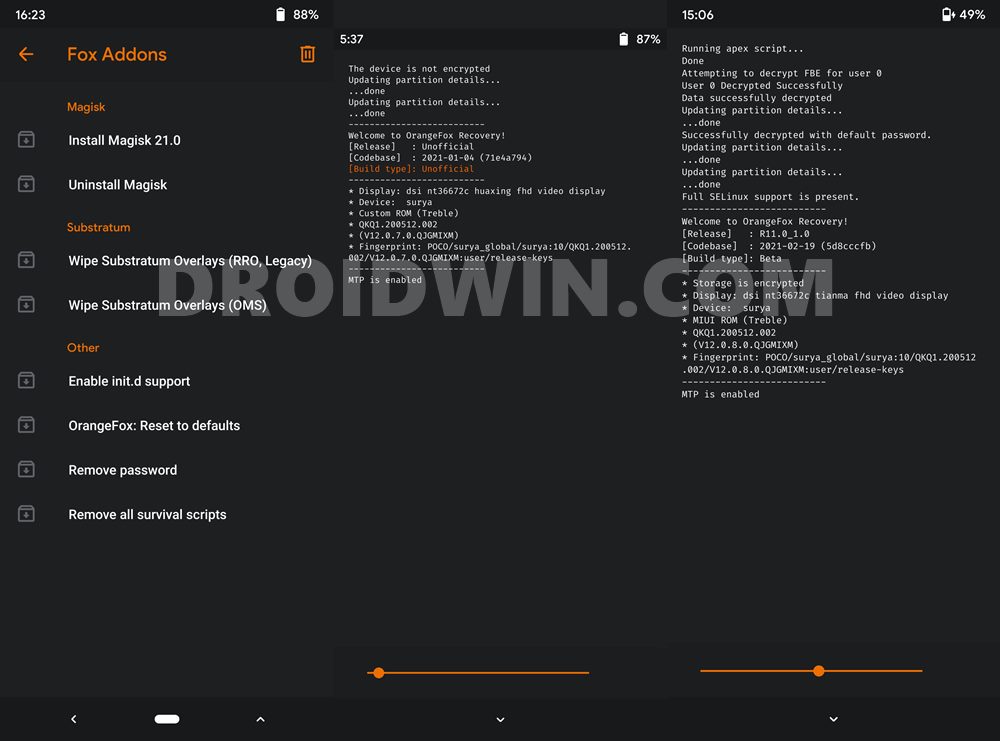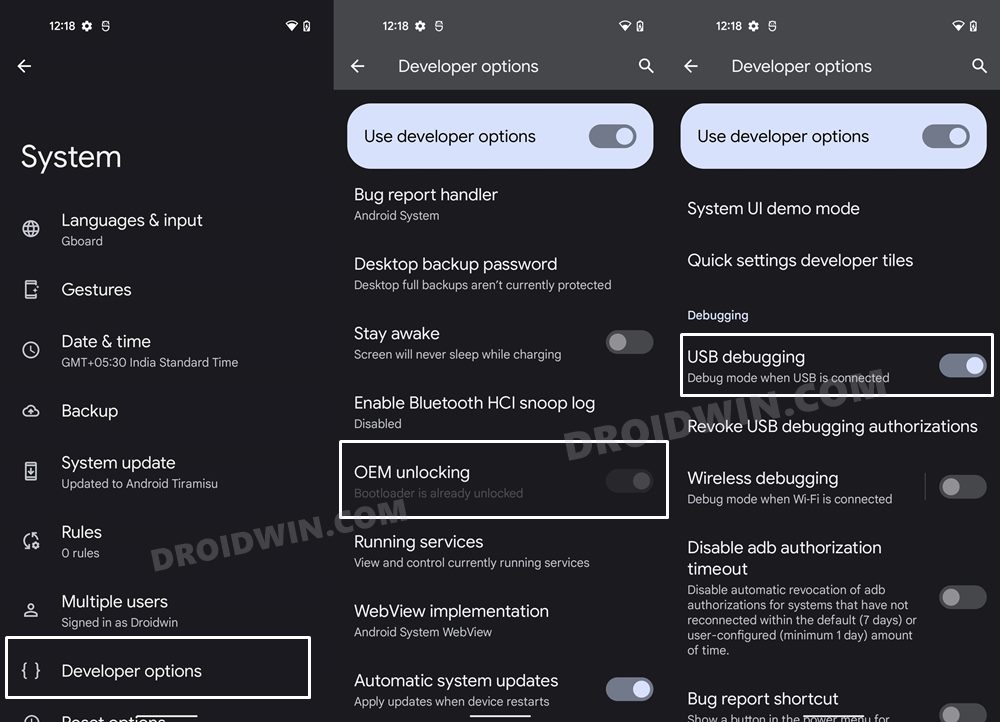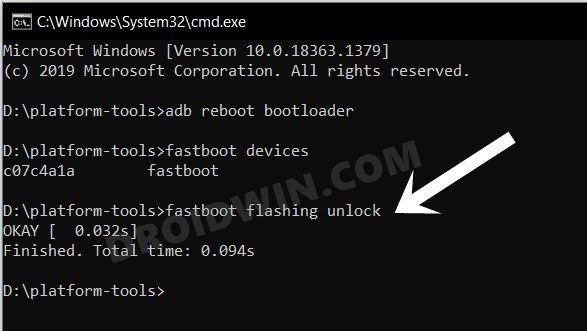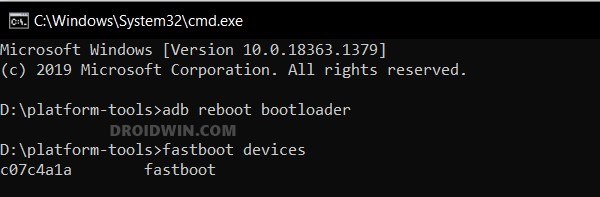This is where the former OnePlus co-owner stepped in and offered a device that managed to encapsulate the attention of the masses right from the word go. And it’s not just limited to the general audiences, the device has some potential goodies for tech enthusiasts as well. Within days of its launch, it made its device tree and kernel source public. Owing to the same, the developers have now come up with the OrangeFox Recovery for your Nothing Phone 1. So it’s time to ditch those fastboot commands for flashing files and deleting partitions and let’s hop over to this custom recovery to get the job done in just a few taps. So without further ado, let’s get started with the steps to welcome this recovery onto your device right away.
Benefits and Risks of Installing OrangeFox Recovery
Once you have installed the OrangeFox Recovery, you could then flash a plethora of mods and ZIPs onto your device. Along the same lines, you could also take a backup of all the partitions on your devices via its Nandroid Backup feature. Then if you root your device via Magisk, you would have gained access to the system partition. Consequently, you could try out a plentitude of mods, including the likes of Magisk Modules, Viper4Android, Xposed Framework, and Substratum Themes among others. However, these tweaks come with a few risks as well. First off, the process requires an unlocked bootloader. Doing so will wipe off all the data and could nullify the device’s warranty as well. Likewise, WideVine L1 will be degraded to L3, resulting in the inability to stream Netflix in HD [FIXED]. Then the SafetyNet will be triggered [FIXED], which might cause issues with banking apps [FIXED]. So if all that’s well and good, then let’s get started with the steps to install the OrangeFox Recovery on your Nothing Phone 1.
How to Install OrangeFox Recovery on Nothing Phone 1
The below instructions are listed under separate sections for ease of understanding. Make sure to follow the same sequence as mentioned. Droidwin and its members wouldn’t be held responsible in case of a thermonuclear war, your alarm doesn’t wake you up, or if anything happens to your device and data by performing the below steps.
STEP 1: Install Android SDK
First and foremost, you will have to install the Android SDK Platform Tools on your PC. This is the official ADB and Fastboot binary provided by Google and is the only recommended one. So download it and then extract it to any convenient location on your PC. Doing so will give you the platform-tools folder, which will be used throughout this guide.
STEP 2: Enable USB Debugging and OEM Unlocking
Next up, you will have to enable USB Debugging and OEM Unlocking on your device. The former will make your device recognizable by the PC in ADB mode. This will then allow you to boot your device to Fastboot Mode. On the other hand, OEM Unlocking is required to carry out the bootloader unlocking process.
So head over to Settings > About Phone > Tap on Build Number 7 times > Go back to Settings > System > Advanced > Developer Options > Enable USB Debugging and OEM Unlocking.
STEP 3: Unlock Bootloader on Nothing Phone 1
After this, you will have to unlock the bootloader on your Nothing Phone 1. Do keep in mind that this process will wipe off all the data and might nullify the device’s warranty as well. So if that’s all well and good, then refer to our comprehensive guide on Unlock Bootloader on Nothing Phone 1 [and its Critical Partition]
STEP 4: Download OrangeFox Recovery for Nothing Phone 1
STEP 5: Boot Nothing Phone 1 to Fastboot Mode
STEP 6: Install OrangeFox Recovery on Nothing Phone 1
So these were the steps to install the OrangeFox Recovery on your Nothing Phone 1. If you have any queries concerning the aforementioned steps, do let us know in the comments. We will get back to you with a solution at the earliest.
Root Nothing Phone 1 via Magisk Patched Boot.imgUnbrick Nothing Phone 1: Flash Stock Firmware via Fastboot CommandsEnable Hidden Music Visualization Glyph Easter Egg in Nothing Phone 1Nothing Phone 1: Download Stock Firmware | Fastboot ROM | Boot.img
About Chief Editor