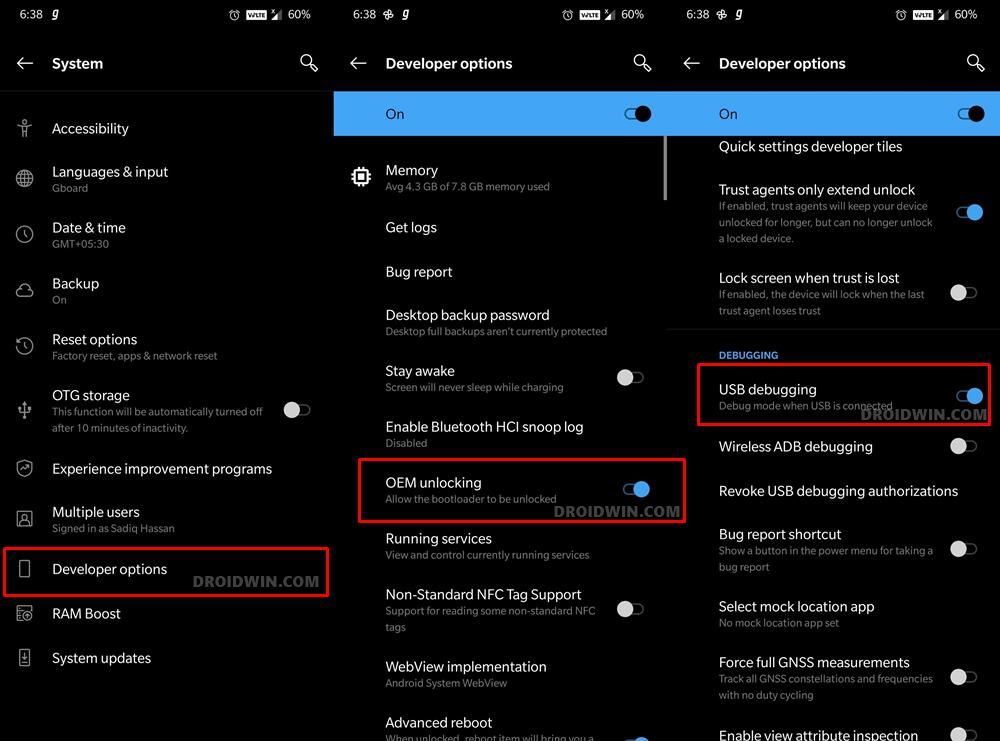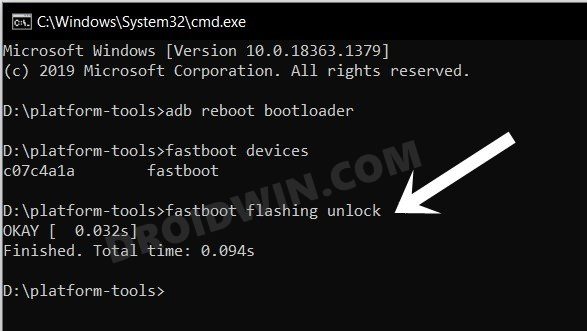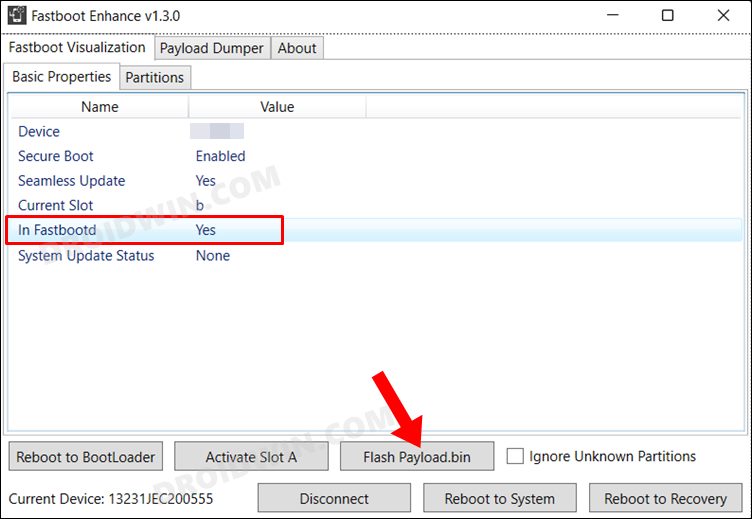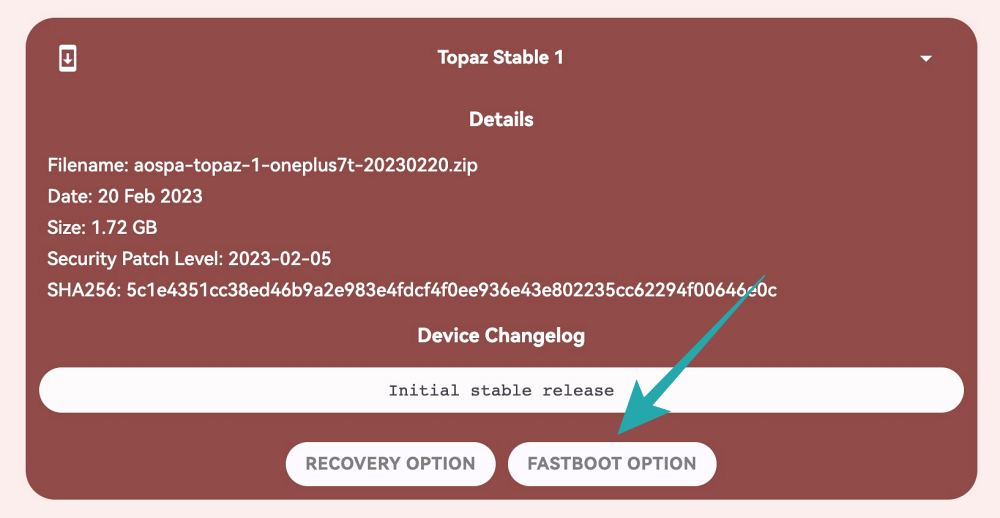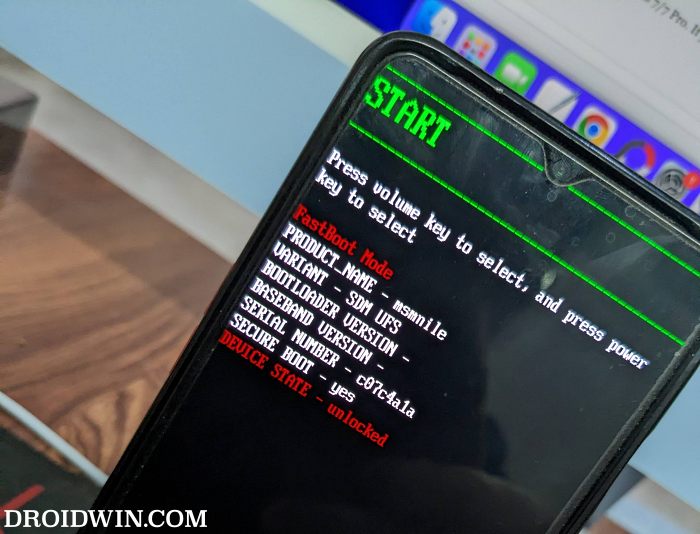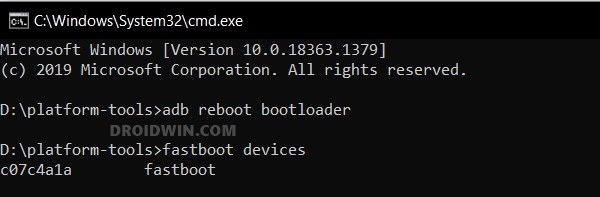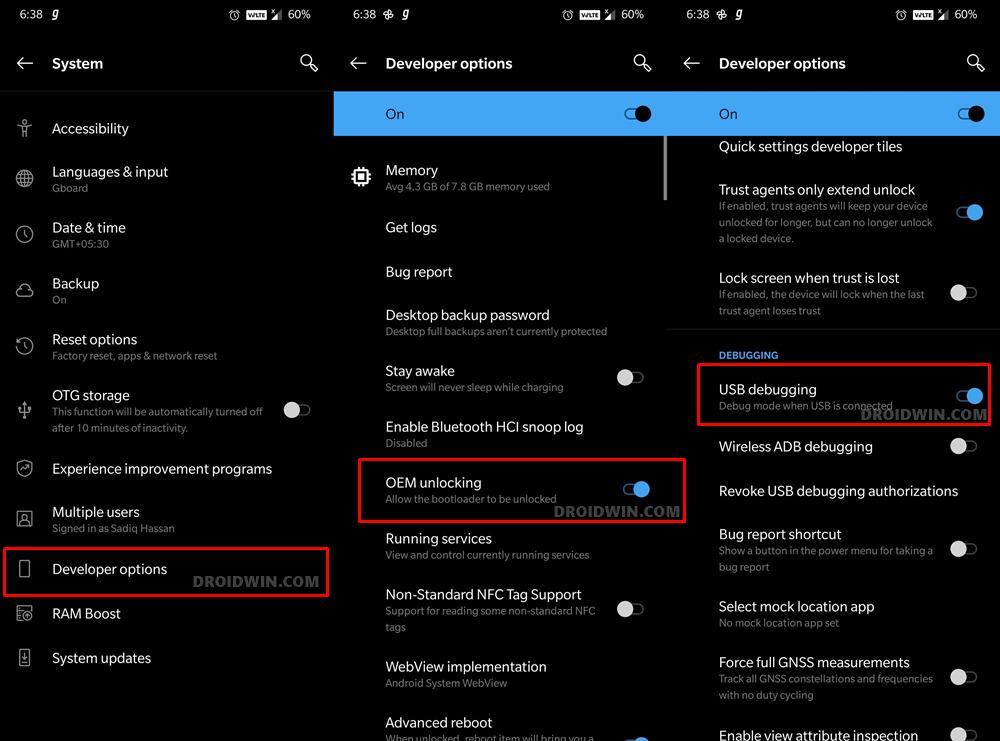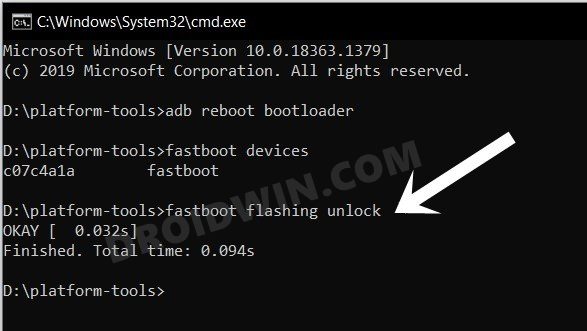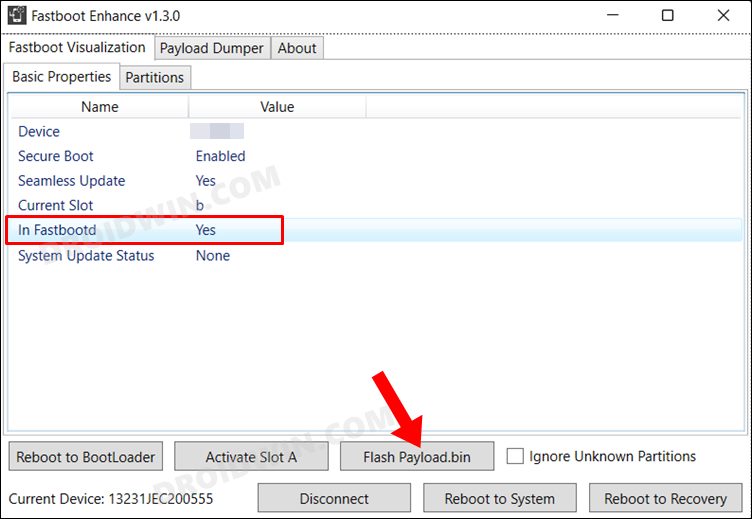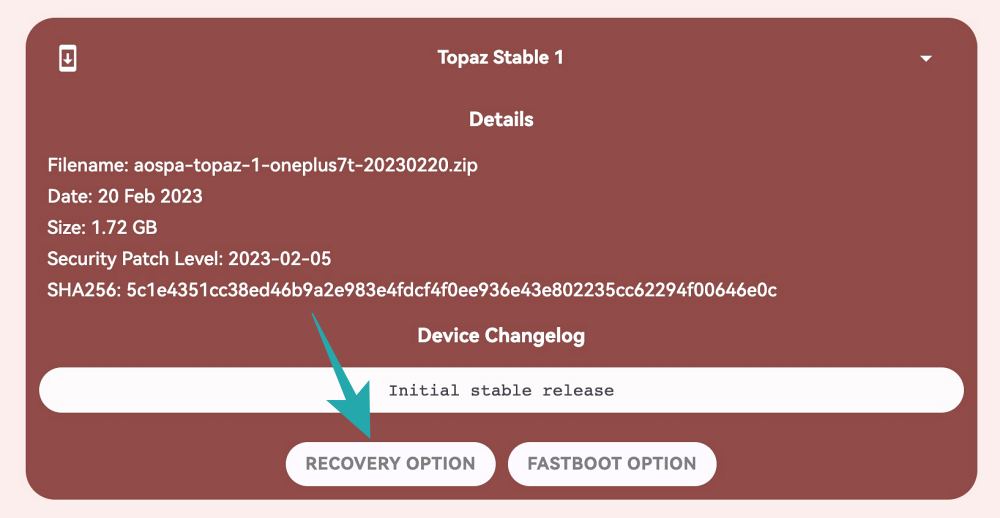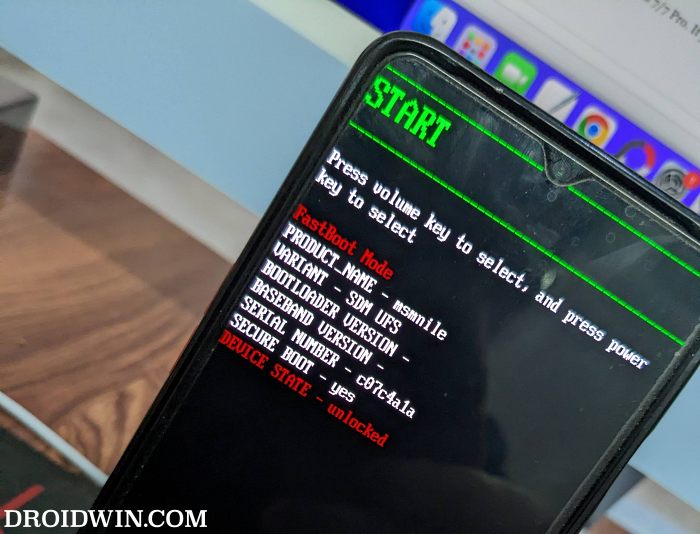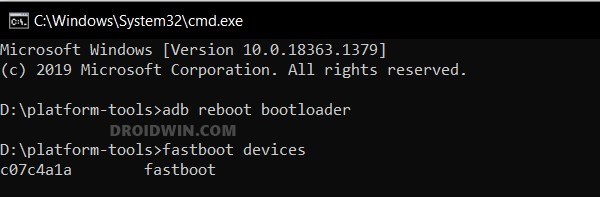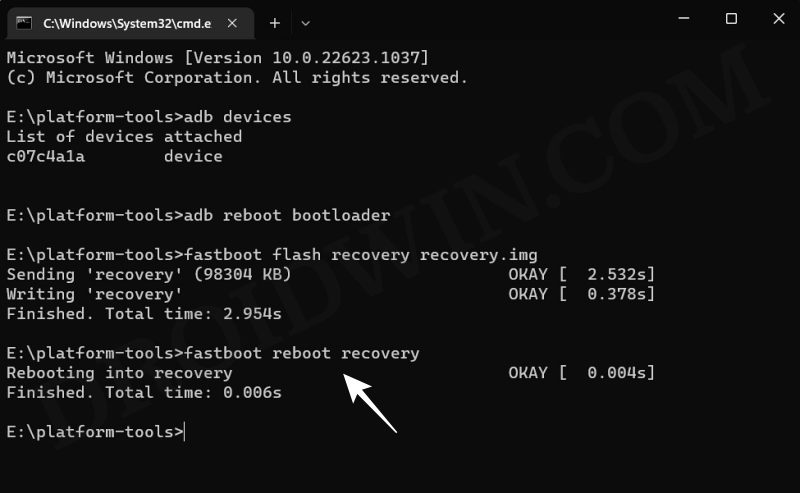And now, there has been the addition of one of the most popular players in this domain. Paranoid Team has just released its latest Topaz ROM based on Android 13 for the OnePlus 7/Pro/7T/Pro. Moroever, the ROM is based on the OxygenOS 11 firmware, so this in itself translates to a major reason why tech enthusiasts are inclined towards this offering. So without any further delay, let’s make you aware of the installation steps right away.
Prerequisites to Install Paranoid Topaz Android 13 on OnePlus 7/Pro/7T/Pro
The ROM could be installed via two different methods- Fastboot and Recovery [each having its own separate ROM] and we have listed both these methods below. Go through them once and then try out the one that is in sync with your requirement. Moreover, both these methods will wipe off all the data from your device, so take a complete device backup. Droidwin and its members wouldn’t be held responsible in case of a thermonuclear war, your alarm doesn’t wake you up, or if anything happens to your device and data by performing the below steps.
Install Paranoid Topaz on OnePlus 7/Pro/7T/Pro via Fastboot Method
The below instructions are listed under separate sections for ease of understanding. Make sure to follow the same sequence as mentioned.
STEP 1: Install Android SDK
First and foremost, you will have to install the Android SDK Platform Tools on your PC. This is the official ADB and Fastboot binary provided by Google and is the only recommended one. So download it and then extract it to any convenient location on your PC. Doing so will give you the platform-tools folder, which will be used throughout this guide.
STEP 2: Enable USB Debugging and OEM Unlocking
Next up, you will have to enable USB Debugging and OEM Unlocking on your device. The former will make your device recognizable by the PC in ADB mode. This will then allow you to boot your device to Fastboot Mode. On the other hand, OEM Unlocking is required to carry out the bootloader unlocking process.
So head over to Settings > About Phone > Tap on Build Number 7 times > Go back to Settings > System > Advanced > Developer Options > Enable USB Debugging and OEM Unlocking.
STEP 3: Unlock Bootloader
Next up, you will also have to unlock the device’s bootloader. Do keep in mind that doing so will wipe off all the data from your device and could nullify its warranty as well. So if that’s all well and good, then please refer to our detailed guide on How to Unlock Bootloader of OnePlus 7 series
STEP 4: Downgrade to Android 11 Firmware
It is recommended that your device should be on the Android 11 firmware before flashing Paranoid Topaz ROM. So refer to our guide on How to Downgrade OnePlus 7/7T/7T Pro Android 12 to Android 11 [3 Methods].
STEP 5: Download Paranoid Topaz Fastboot ROM
STEP 6: Boot to Fastboot Mode
STEP 7: Install Paranoid Topaz via Fastboot Method
That’s it. These were the steps to install Paranoid Topaz on OnePlus 7/Pro/7T/Pro via Fastboot Method. Let’s now show you how the same could be carried out via Recovery Mode.
Install Paranoid Topaz on OnePlus 7/Pro/7T/Pro via Recovery Method
The below instructions are listed under separate sections for ease of understanding. Make sure to follow the same sequence as mentioned.
STEP 1: Install Android SDK
First and foremost, you will have to install the Android SDK Platform Tools on your PC. This is the official ADB and Fastboot binary provided by Google and is the only recommended one. So download it and then extract it to any convenient location on your PC. Doing so will give you the platform tools folder, which will be used throughout this guide.
STEP 2: Enable USB Debugging and OEM Unlocking
Next up, you will have to enable USB Debugging and OEM Unlocking on your device. The former will make your device recognizable by the PC in ADB mode. This will then allow you to boot your device to Fastboot Mode. On the other hand, OEM Unlocking is required to carry out the bootloader unlocking process.
So head over to Settings > About Phone > Tap on Build Number 7 times > Go back to Settings > System > Advanced > Developer Options > Enable USB Debugging and OEM Unlocking.
STEP 3: Unlock Bootloader
Next up, you will also have to unlock the device’s bootloader. Do keep in mind that doing so will wipe off all the data from your device and could nullify its warranty as well. So if that’s all well and good, then please refer to our detailed guide on How to Unlock Bootloader of OnePlus 7 series
STEP 4: Downgrade to Android 11 Firmware
It is recommended that your device should be on the Android 11 firmware before flashing Paranoid Topaz ROM. So refer to our guide on How to Downgrade OnePlus 7/7T/7T Pro Android 12 to Android 11 [3 Methods].
STEP 5: Download Paranoid Topaz Recovery ROM
STEP 6: Boot to Fastboot Mode
STEP 7: Flash Paranoid Topaz Recovery
STEP 8: Install Paranoid Topaz on OnePlus 7/Pro/7T/Pro via Paranoid Recovery
That’s it. These were the two different methods to install Paranoid Topaz on OnePlus 7/Pro/7T/Pro. If you have any queries concerning the aforementioned steps, do let us know in the comments. We will get back to you with a solution.
How to Install DerpFest Android 13 ROM on OnePlus 7T [Video]How to Install crDroid Android 13 ROM on OnePlus 7T/Pro [Video]Guide to Install LineageOS Android 13 on OnePlus 7/7 Pro [Video]How to Install Project Elixir Android 13 on OnePlus 7T [Video]
About Chief Editor