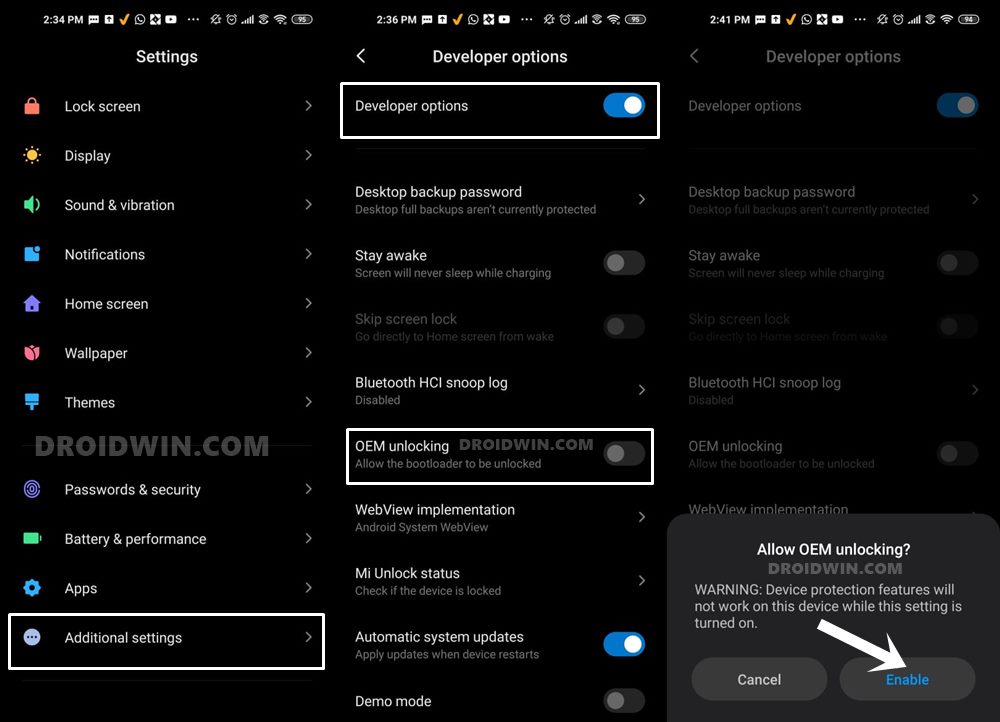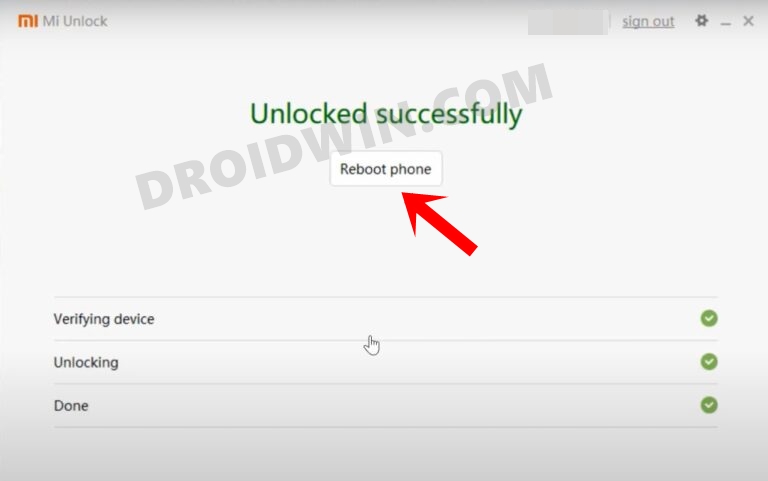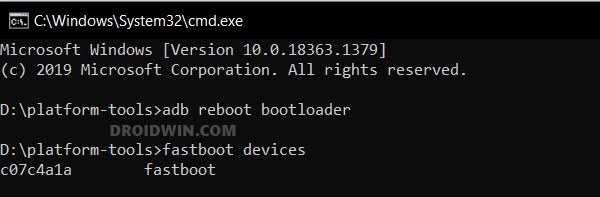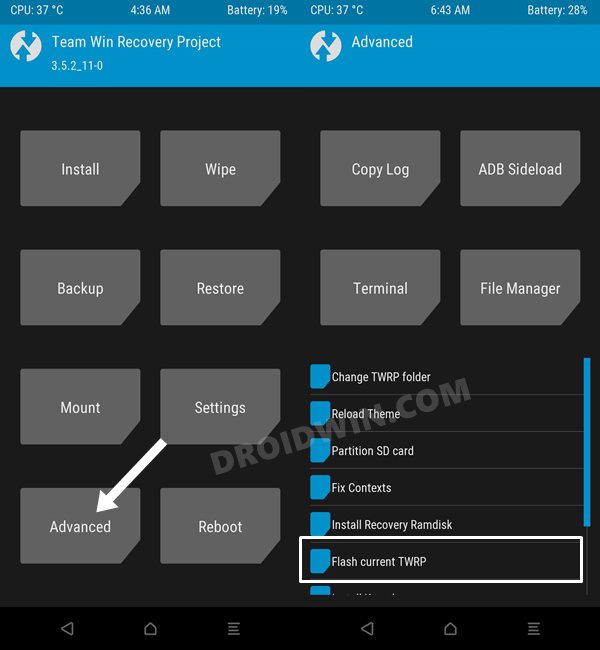There are already numerous GSI/custom ROMs as well as a working custom recovery that you could welcome abode onto your device. This will then allow you to easily flash the desired ROM and other ZIP files without being dependent on the fastboot commands. So on that note, let’s make you aware of the steps to install TWRP Recovery onto your Xiaomi 12T Pro/Redmi K50 Ultra.
How to Install TWRP Recovery on Xiaomi 12T Pro/Redmi K50 Ultra
The below instructions are listed under separate sections for ease of understanding. Make sure to follow in the exact same sequence as mentioned. Droidwin and its members wouldn’t be held responsible in case of a thermonuclear war, your alarm doesn’t wake you up, or if anything happens to your device and data by performing the below steps.
STEP 1: Install Android SDK
First and foremost, you will have to install the Android SDK Platform Tools on your PC. This is the official ADB and Fastboot binary provided by Google and is the only recommended one. So download it and then extract it to any convenient location on your PC. Doing so will give you the platform-tools folder, which will be used throughout this guide to install the TWRP Recovery on Xiaomi 12T Pro/Redmi K50 Ultra.
STEP 2: Enable USB Debugging and OEM Unlocking
Next up, you will also have to enable USB Debugging and OEM Unlocking on your device. The former will make your device recognizable by the PC in ADB mode. This will then allow you to boot your device to Fastboot Mode. On the other hand, OEM Unlocking is required to carry out the bootloader unlocking process.
So head over to Settings > About Phone > Tap on Build Number 7 times > Go back to Settings > System > Advanced > Developer Options > Enable USB Debugging and OEM Unlocking.
STEP 3: Unlock Bootloader on Xiaomi 12T Pro/Redmi K50 Ultra
Next up, you will also have to unlock the device’s bootloader. Do keep in mind that doing so will wipe off all the data from your device and could nullify its warranty as well. So if that’s all well and good, then please refer to our detailed guide on How to Unlock Bootloader on any Xiaomi Device.
STEP 4: Download TWRP Recovery for Xiaomi 12T Pro/Redmi K50 Ultra
STEP 5: Boot to Fastboot Mode
STEP 6: Temporary Boot Xiaomi 12T Pro to TWRP Recovery
STEP 7: Permanently Install TWRP via Flash Current TWRP
That’s it. These were the steps to install the TWRP Recovery onto your Xiaomi 12T Pro/Redmi K50 Ultra. If you have any queries concerning the aforementioned steps, do let us know in the comments. We will get back to you with a solution at the earliest.
How to Flash Xiaomi Fastboot ROM without Mi Flash ToolUnbrick Redmi Note 10 Pro/Pro Max via Fastboot CommandsHow to Install TWRP Recovery via Xiaomi ADB Fastboot ToolsWhat is Xiaomi EU ROM | How to Flash Xiaomi EU ROMForce 120Hz Refresh Rate in any Android via ADB Commands
About Chief Editor