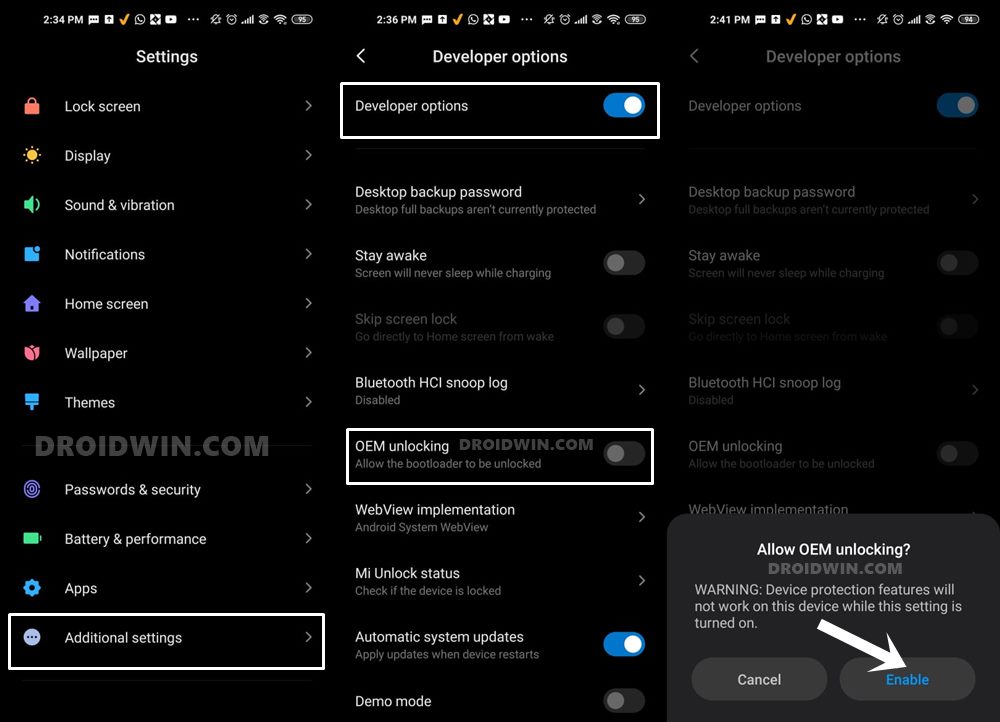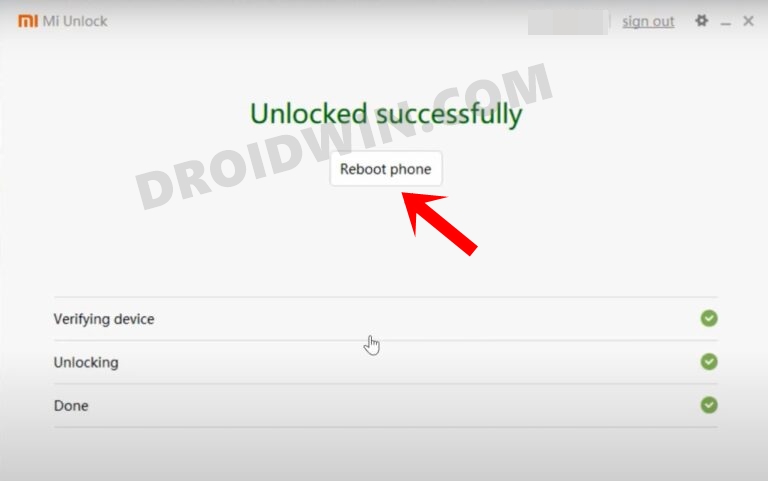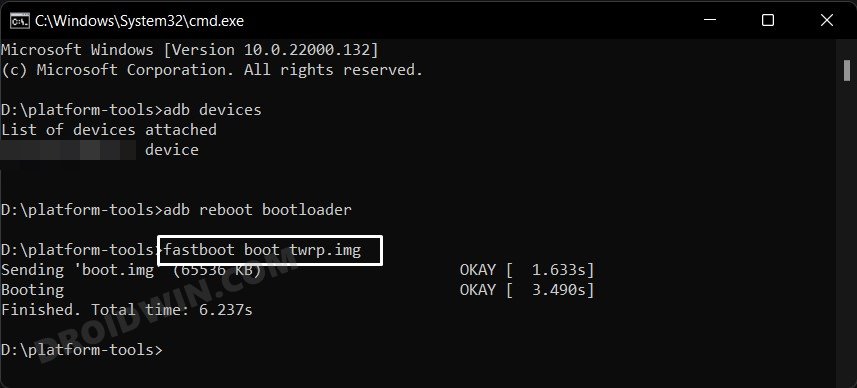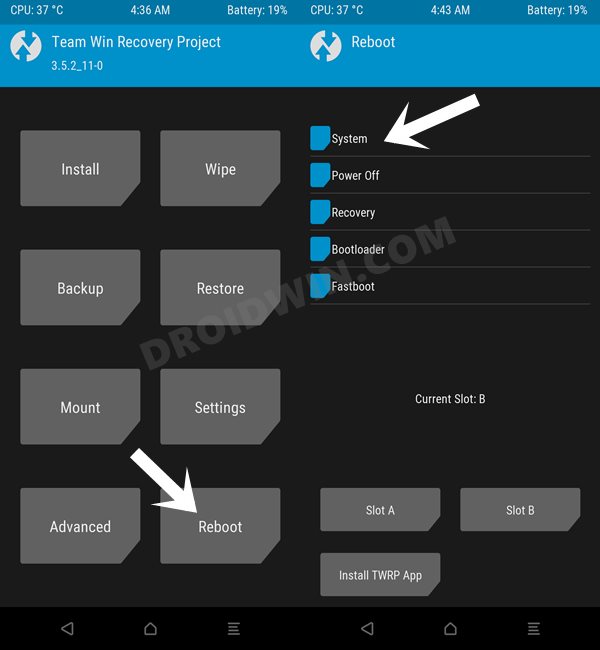Along the same lines, it is performing quite decently in the custom development aftermarket as well. You could flash custom ROMs or install Magisk ZIP and gain administrative privileges via rooting. This will then allow you to flash mods such as Magisk Modules, Xposed Frameworks, Substratum, among others. However, to try out any of these tweaks, there’s a major prerequisite- your device needs to have a working custom recovery installed. Using that, you could easily flash ZIP and IMG files, create and restore Nandroid backups, or carry out advanced functionalities like fixing recovery bootloop or flashing the recovery to ramdisk. So with such a long list of benefits attached, there’s no doubt why many users are looking to install the TWRP Recovery onto their Xiaomi Mi 11 device. if you are also on the same page, then proceed ahead with the detailed instructions.
How to Install TWRP Recovery on Xiaomi Mi 11
The below instructions are listed under separate sections for ease of understanding. Make sure to follow in the exact same sequence as mentioned. Droidwin and its members wouldn’t be held responsible in case of a thermonuclear war, your alarm doesn’t wake you up, or if anything happens to your device and data by performing the below steps.
STEP 1: Install Android SDK
First and foremost, you will have to install the Android SDK Platform Tools on your PC. This is the official ADB and Fastboot binary provided by Google and is the only recommended one. So download it and then extract it to any convenient location on your PC. Doing so will give you the platform-tools folder, which will be used throughout this guide to install the TWRP Recovery on Xiaomi Mi 11.
STEP 2: Enable USB Debugging and OEM Unlocking
Next up, you will also have to enable USB Debugging and OEM Unlocking on your device. The former will make your device recognizable by the PC in ADB mode. This will then allow you to boot your device to Fastboot Mode. On the other hand, OEM Unlocking is required to carry out the bootloader unlocking process.
So head over to Settings > About Phone > Tap on Build Number 7 times > Go back to Settings > System > Advanced > Developer Options > Enable USB Debugging and OEM Unlocking.
STEP 3: Unlock Bootloader on Mi 11
Next up, you will also have to unlock the device’s bootloader. Do keep in mind that doing so will wipe off all the data from your device and could nullify its warranty as well. So if that’s all well and good, then please refer to our detailed guide on How to Unlock Bootloader on any Xiaomi Device.
STEP 4: Download TWRP Recovery for Mi 11
You may now grab hold of the TWRP Recovery corresponding to your device from the below link:
[Unofficial] TWRP Recovery for Mi 11 [Venus]: Download Link
Once you have downloaded the recovery, rename it to twrp so that the complete name becomes twrp.img. Likewise, transfer this twrp.img file to the platform-tools folder on your PC. Once that is done, move over to the next step of this guide to install TWRP on Mi 11.
STEP 5: Boot to Fastboot Mode
STEP 6: Flash TWRP Recovery on Mi 11
That’s it. These were the steps to install the TWRP Recovery onto the Xiaomi Mi 11. If you have any queries concerning the aforementioned steps, do let us know in the comments. We will get back to you with a solution at the earliest.
How to Flash Xiaomi Fastboot ROM without Mi Flash ToolHow to Install TWRP Recovery via Xiaomi ADB Fastboot ToolsWhat is Xiaomi EU ROM | How to Flash Xiaomi EU ROMHow to Force 90Hz Refresh Rate on Xiaomi/Poco/Redmi Devices
About Chief Editor