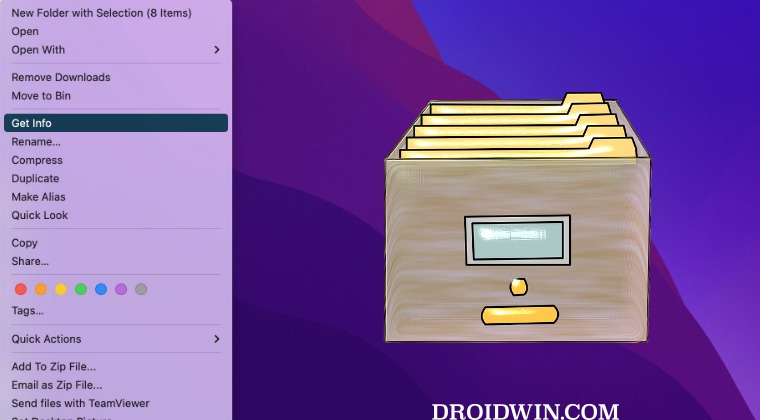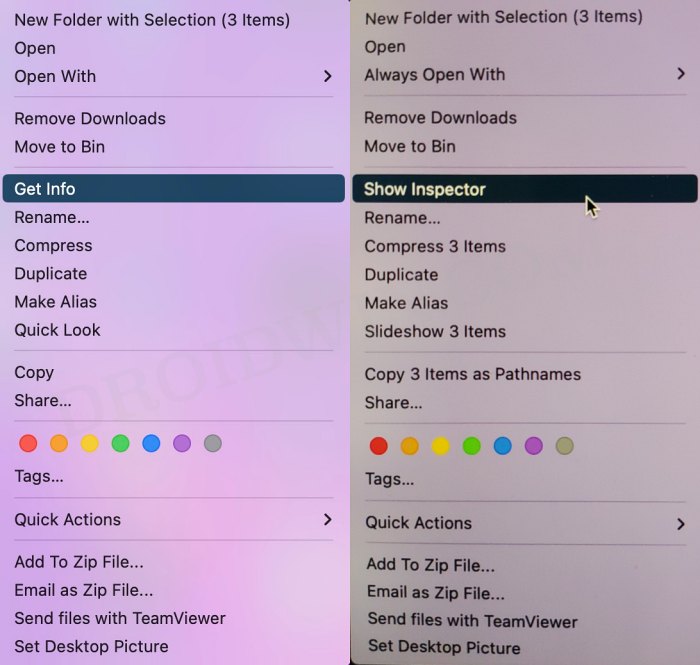For the unaware, when you use Get Info on multiple selected files, then it will open an individual Get Info window for each file [I had selected close to 40 files so I ended with 40 standalone windows! In such cases, you just need to select one Get Info window and use Command+Option+W to close all the windows]. If you are also currently in a similar situation, then this guide will help you out.
How to open a single Get Info window for multiple selected files on Mac
There are three different ways through which you could get this job done. Go through each of them once and then try out the one which is in sync with your requirement.
Keyboard Shortcut: Select the desired files > press Command + Option + I.Keyboard Shortcut: Select the desired files > press Command + Control + I.Mouse: Select the desired files and right-click on any one of them > then press and hold the Option key > the Get Info option will transform to Show Inspector > click on it.
That’s it. These were the various methods that should help you open a single Get Info window for multiple selected files on your Mac. If you have any queries concerning the aforementioned steps, do let us know in the comments. We will get back to you with a solution at the earliest.
Quick Actions Create PDF as Individual Files on MacMac Ventura resets Wallpaper to Default: How to FixHow to Fix Finder Window Size Permanently on MacCannot Unenroll from macOS Public Beta: How to Fix
About Chief Editor