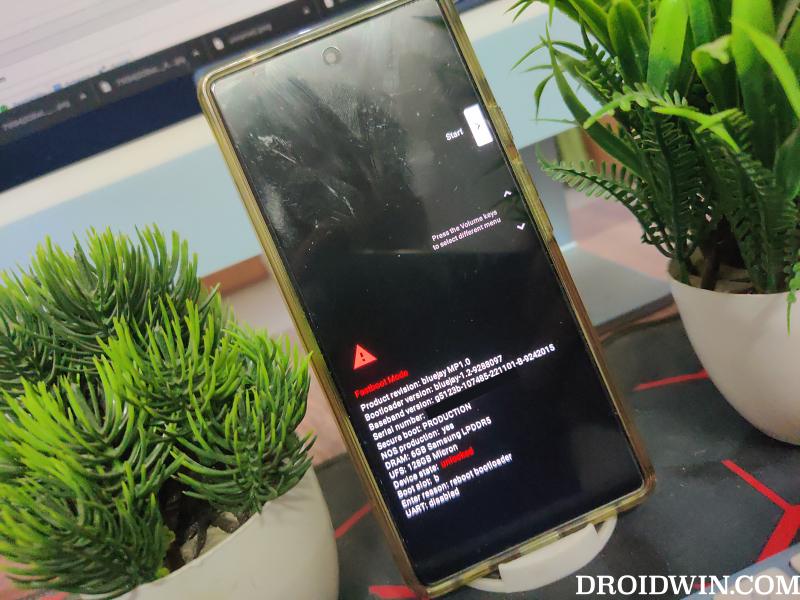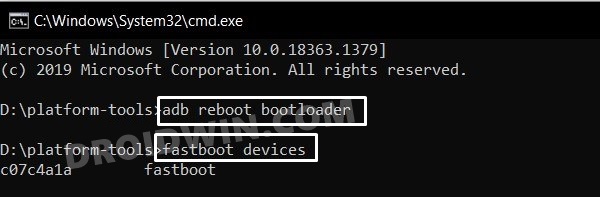For starters, you might not be able to install official OTA updates via the native way. Likewise, if you end up rooting the device, then the SafetyNet will get tripped which will result in the inability to use banking and payment apps. And installing OTA in a rooted ecosystem is quite a tough job in itself. Truth be told, there are ways to bypass and rectify all these issues, but it’s usually a game of cat and mouse- the developers find a loophole and manage to gain an upper hand only for Google to patch it in the subsequent update. Moreover, with the lack of TWRP support, creating a Nandroid Backup has become next to impossible, thereby further making life difficult for the tech enthusiast. And if you are carrying out these tweaks on your primary device, then a significant portion of your time will be spent on fixing these issues. So if these problems are way too much to deal with, then your best course of action would be to relock the bootloader on your Android device. And in this guide, we will show you how to do just that. Follow along.
How to Relock the Bootloader on any Android Device
This process will wipe off all the data on your device, so please take a backup of all the data beforehand. Droidwin and its members wouldn’t be held responsible in case of a thermonuclear war, your alarm doesn’t wake you up, or if anything happens to your device and data by performing the below steps. NOTE: The instructions are only applicable across those devices that don’t use any tool but simply use the Fastboot Commands to unlock the bootloader in the first place.
STEP 1: Remove Root and Mods
First off, you will have to remove all the rooted apps [such as LSPosed, LSPatch, and Magisk Modules] and subsequently unroot your device as well. Here’s how all of this could be carried out.
STEP 2: Verify Root Removal
STEP 3: Flash Stock Firmware
Before relocking the bootloader on your Android device, you will also have to revert to the stock ecosystem, in other words, go from a custom ROM back to stock [this will reset your device]. The process to do so depends on the device you own. For example, in the case of OnePlus, you could use the MSM Download Tool or the Fastboot Enhance Tool. For Pixel, you could use the Fastboot script or the Android Flash Tool. Likewise, Mi Flash Tool could come in handy for Xiaomi devices. So carry out this process and revert to the stock firmware right away.
STEP 4: Install Android SDK
Next up, you will have to install the Android SDK Platform Tools on your PC. This is the official ADB and Fastboot binary provided by Google and is the only recommended one. So download it and then extract it to any convenient location on your PC. Doing so will give you the platform tools folder, which will be used in this guide.
STEP 5: Enable USB Debugging
You will also have to enable USB Debugging on your device so as to make it recognizable by the PC in ADB mode. This will then allow you to boot your device to Fastboot Mode. So head over to Settings > About Phone > Tap on Build Number 7 times > Go back to Settings > System > Developer Options > Enable USB Debugging.
STEP 6: Boot Device to Fastboot Mode
STEP 7: Relock Bootloader on Android
That’s it. These were the steps to relock the bootloader on your Android device. If you have any queries concerning the aforementioned steps, do let us know in the comments. We will get back to you with a solution at the earliest.
How to Unlock Bootloader on Galaxy S23/Plus/UltraHow to Unlock Bootloader on OnePlus 11 [Video]Unlock Bootloader and Root Sony Xperia 1 IVHow to Unlock Bootloader on Pixel 7/Pro
About Chief Editor

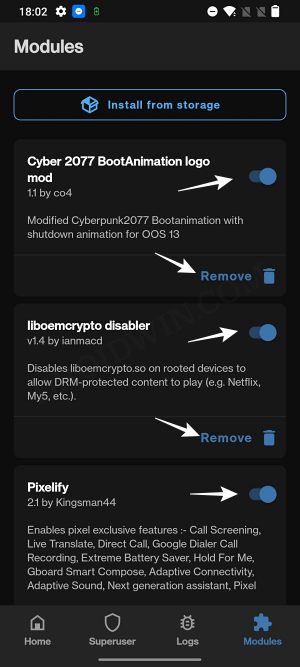
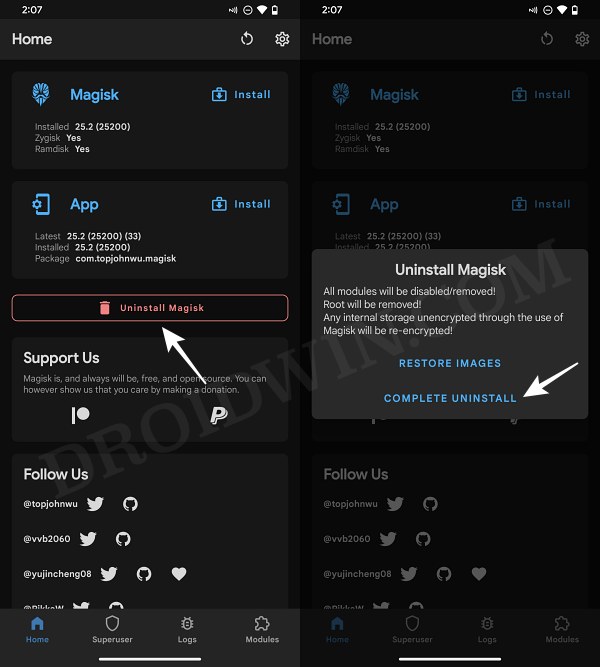
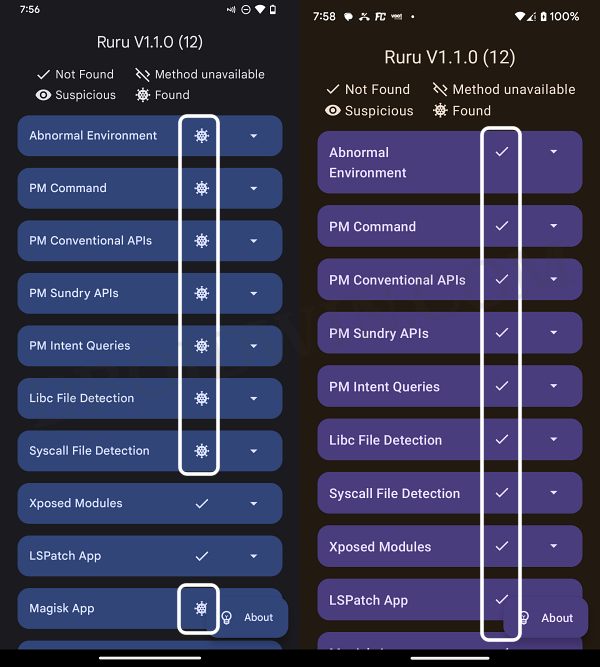
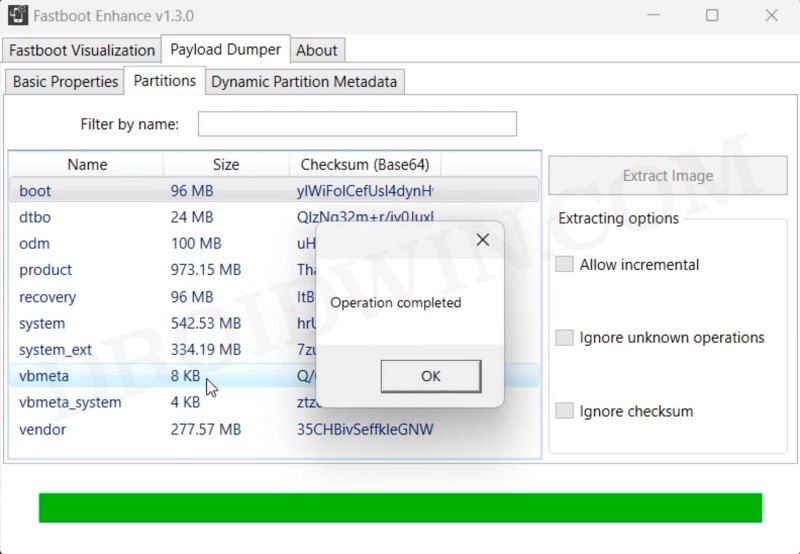

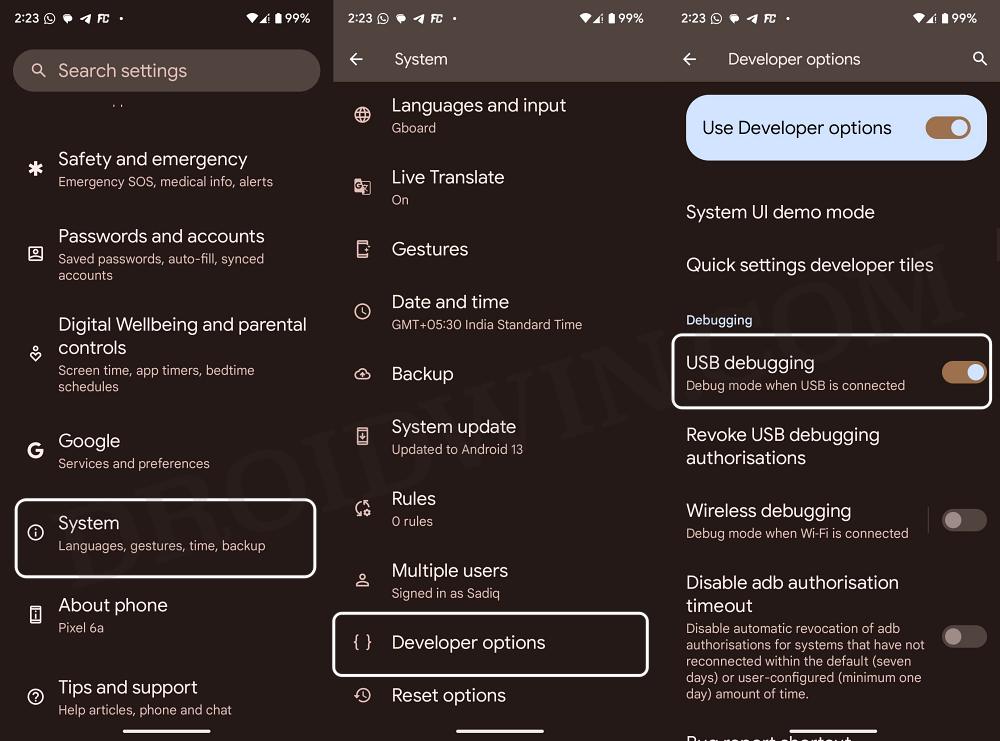
![]()