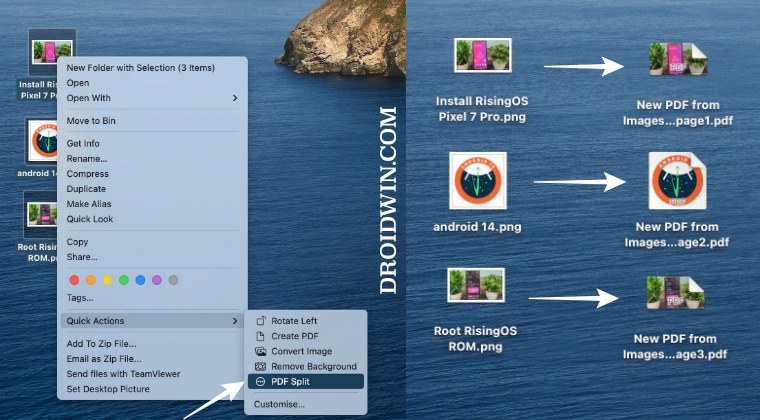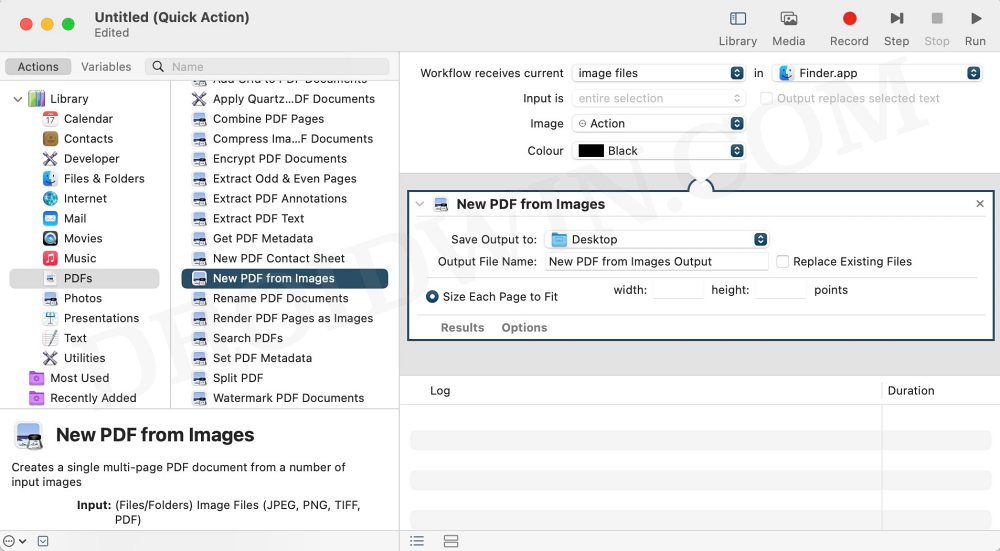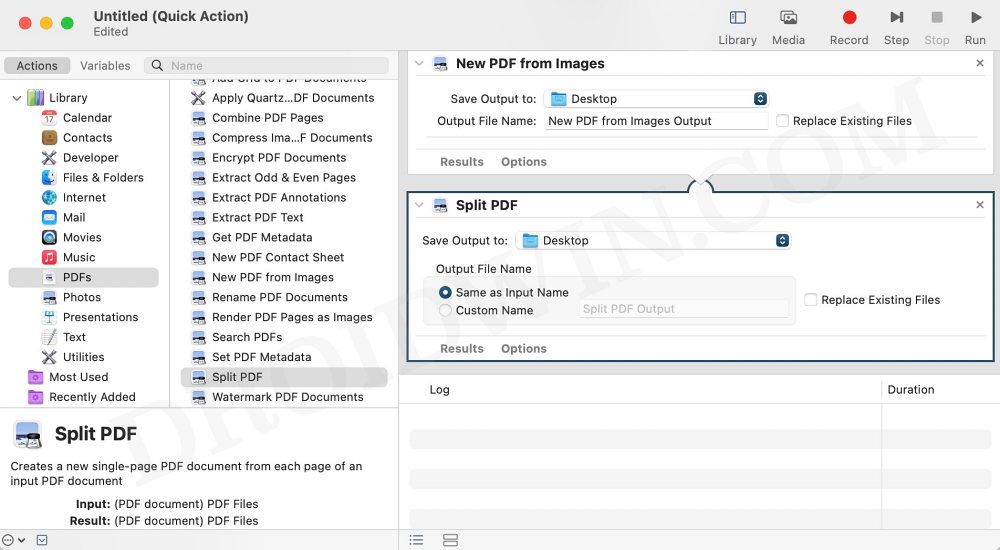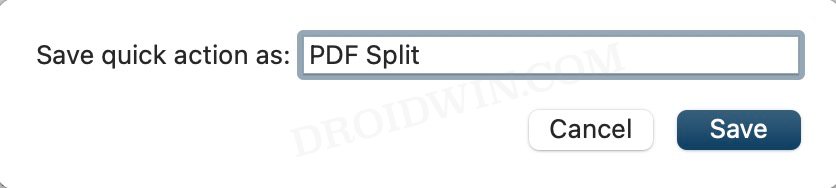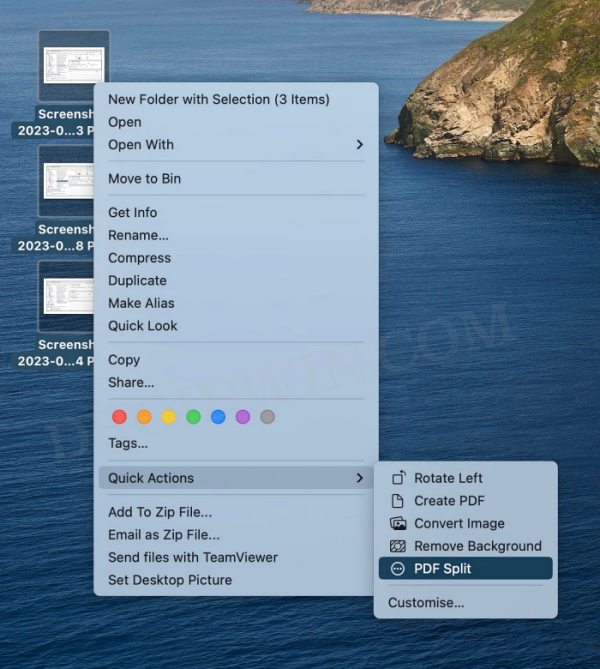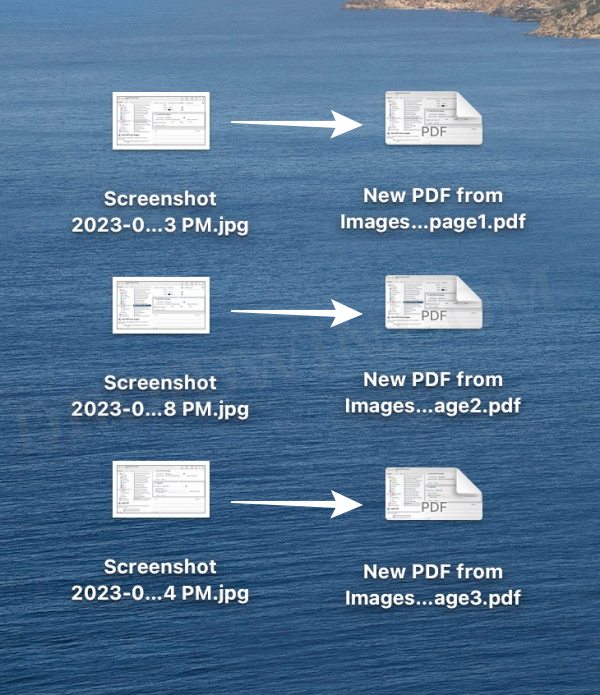However, some users are of the opinion that it would have been much better if it gave them the option to create individual PDF files. Turns out that is very much a possibility, and that too without using any third-party app. We will only be using the Apple’a built-in Automator app to create individual files using the Create PDF option in Quick Actions. So without further ado, let’s get started.
Quick Actions Create PDF as Individual Files on Mac
These were the steps to create individual files using the Create PDF option in Quick Actions. If you have any queries concerning the aforementioned steps, do let us know in the comments. We will get back to you with a solution at the earliest.
How to Close All Apps at Once on Mac via Automator ShortcutHow to Quickly Put the Mac Display to Sleep [3 Methods]How to Quickly Put the Mac Display to Sleep [3 Methods]How to Delete Automator Actions/Scripts on Mac
About Chief Editor