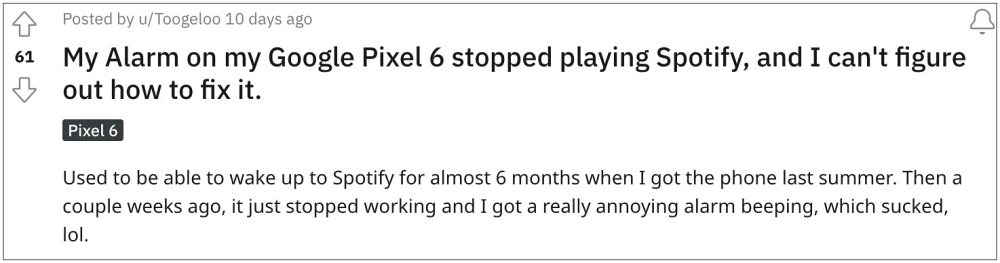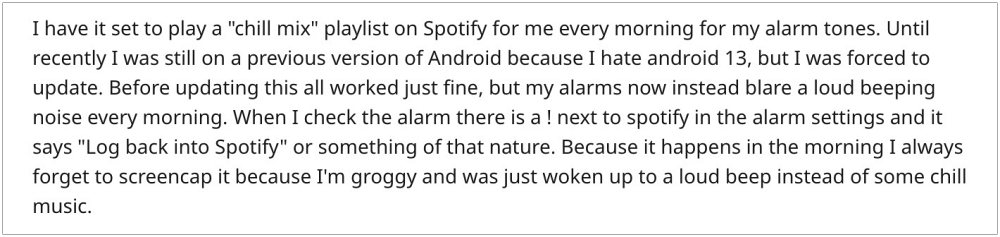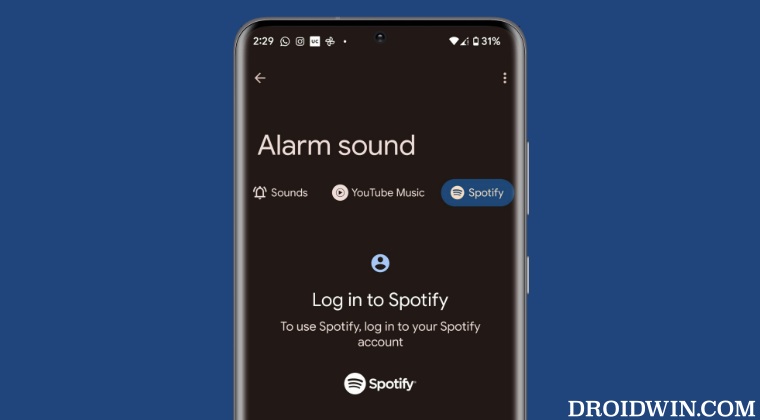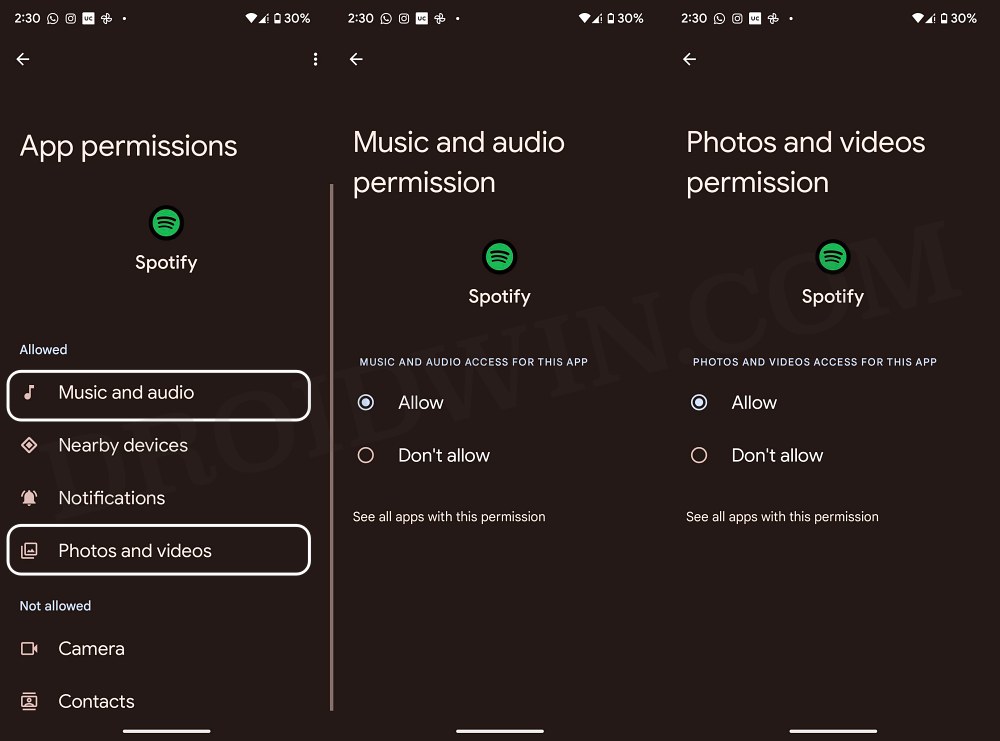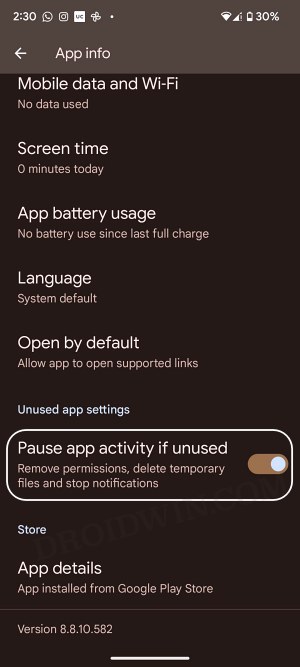However, its integration with one of the most popular streaming services is currently not working along the expected lines. Numerous users have voiced their concern that Spotify is not working with Google Clock Alarm. They are constantly getting the ‘not logged in’/Log back into Spotify’ error message.
Logging back does manage to resolve this issue, but only on a temporary basis, as the next morning they are again logged out of Spotify, and the clock tends to play one of the preset sounds. If you are also getting bugged by this issue, then this guide will help you out. Follow along for the fix.
Fix Spotify not working with Google Clock Alarm
That’s it. This should fix the issue of Spotify not working with Google Clock Alarm. As far as the official stance on this matter is concerned, the developers are aware of this issue, but they haven’t given out any ETA for the rollout of a fix. As and when that happens, we will update this guide accordingly. In the meantime, the aforementioned workarounds are your best bet.
Spotify App on Android/Google TV zoomed in: How to FixCannot turn off Smart Shuffle in Spotify [Fixed]Spotify Genre Filters not working: How to FixHow to Bring Back the Old Spotify UI
About Chief Editor