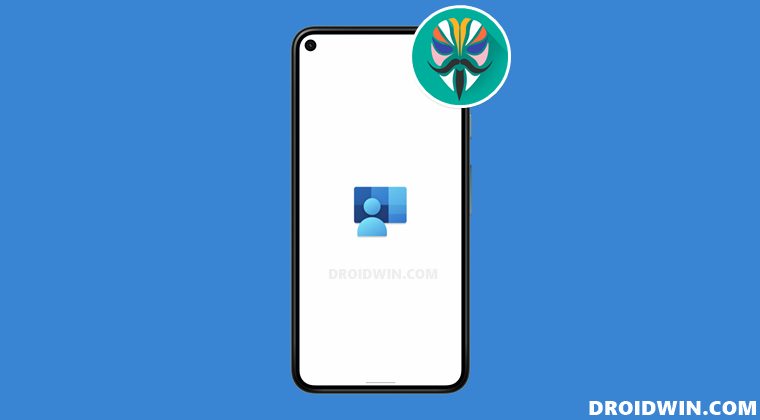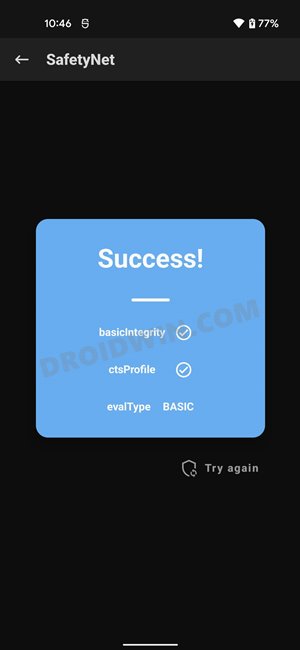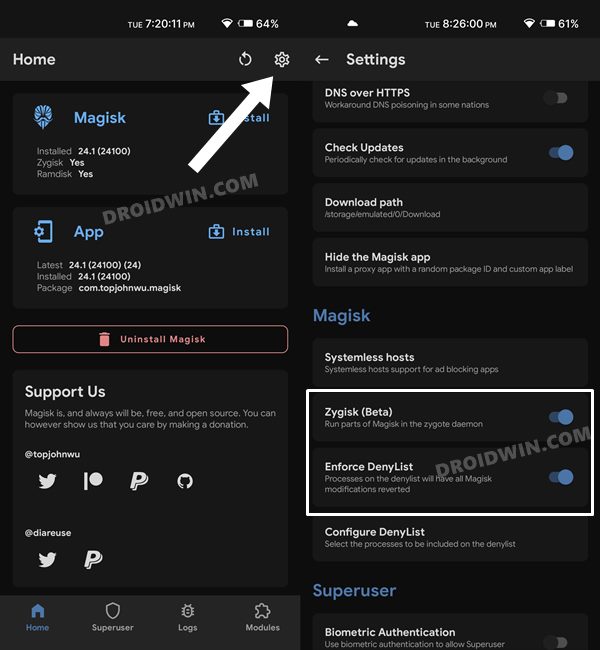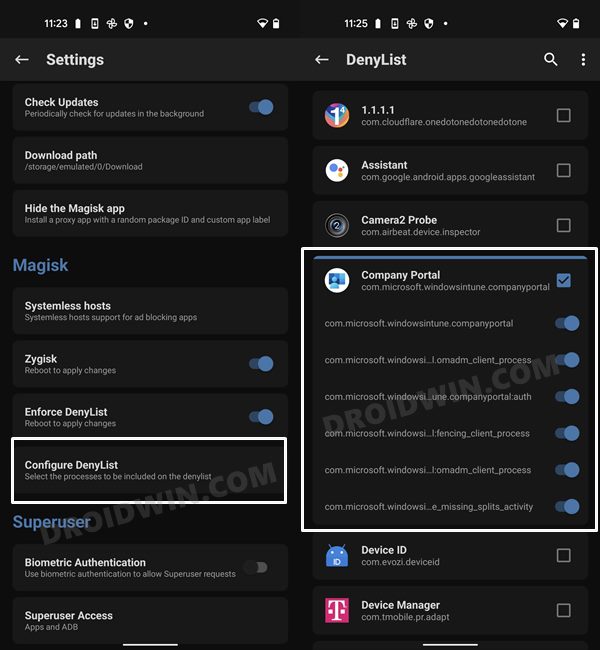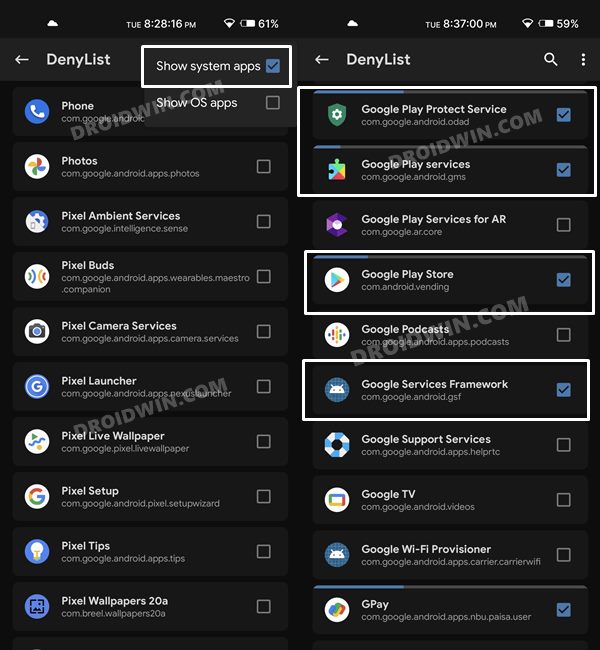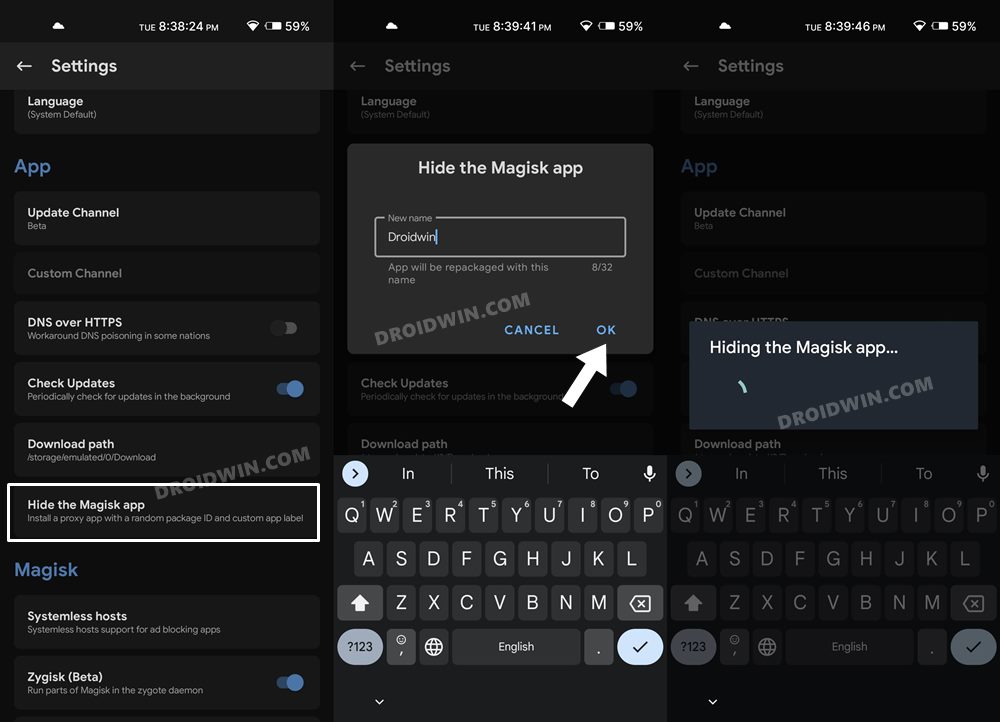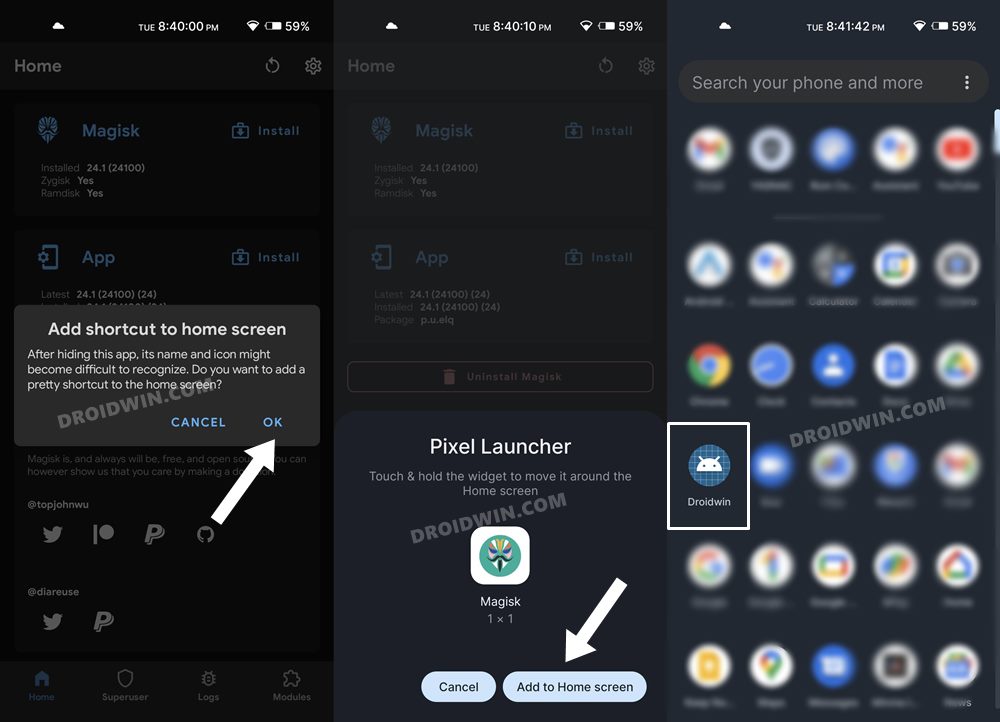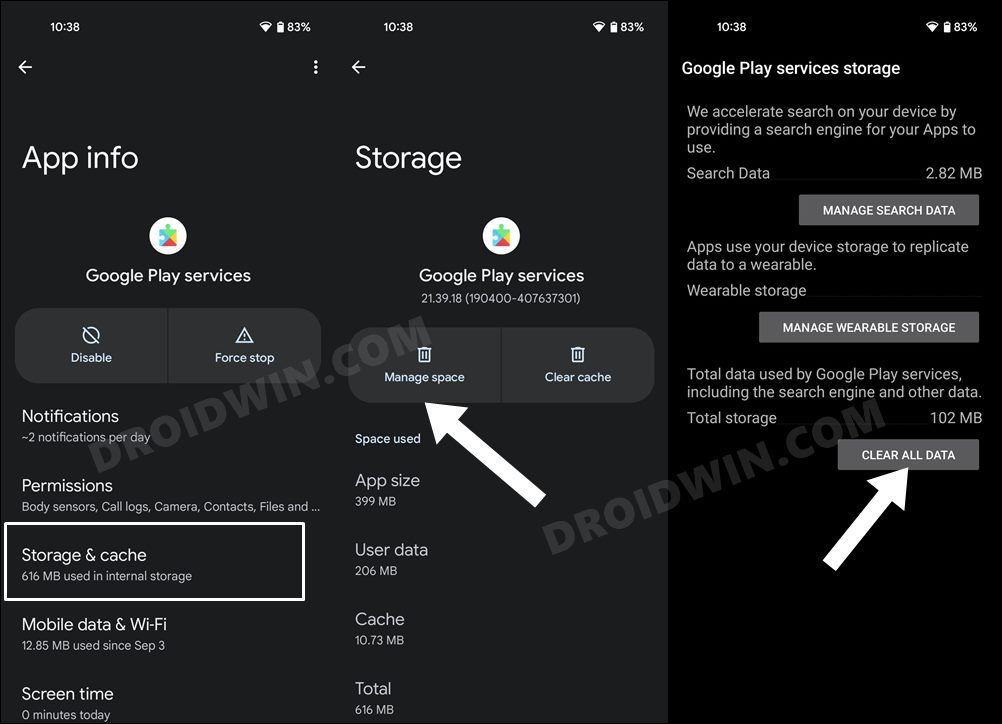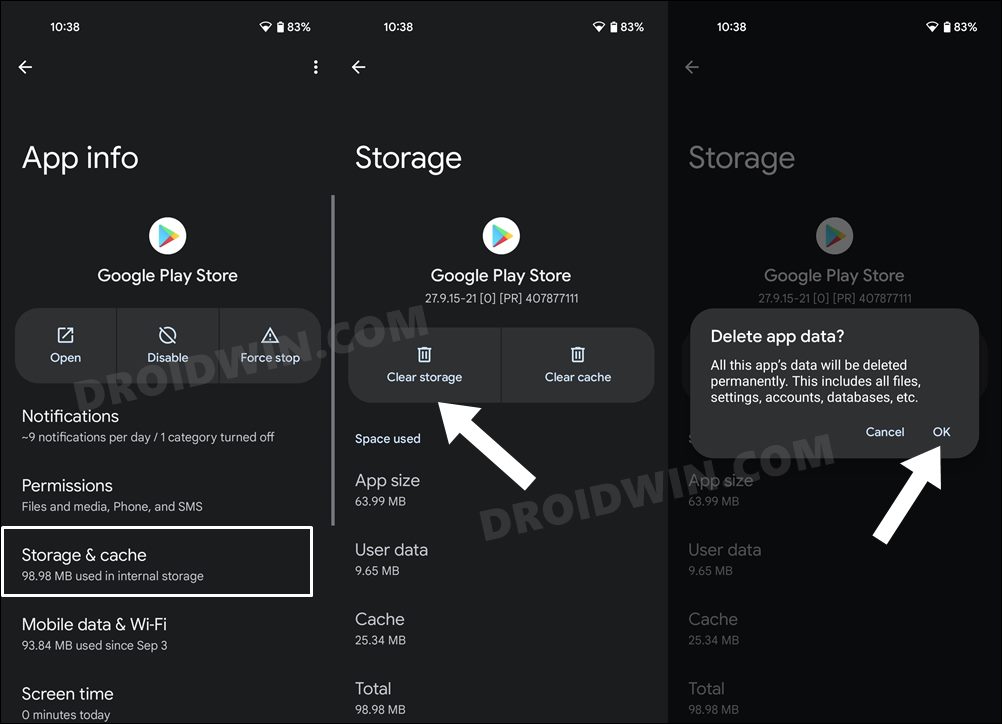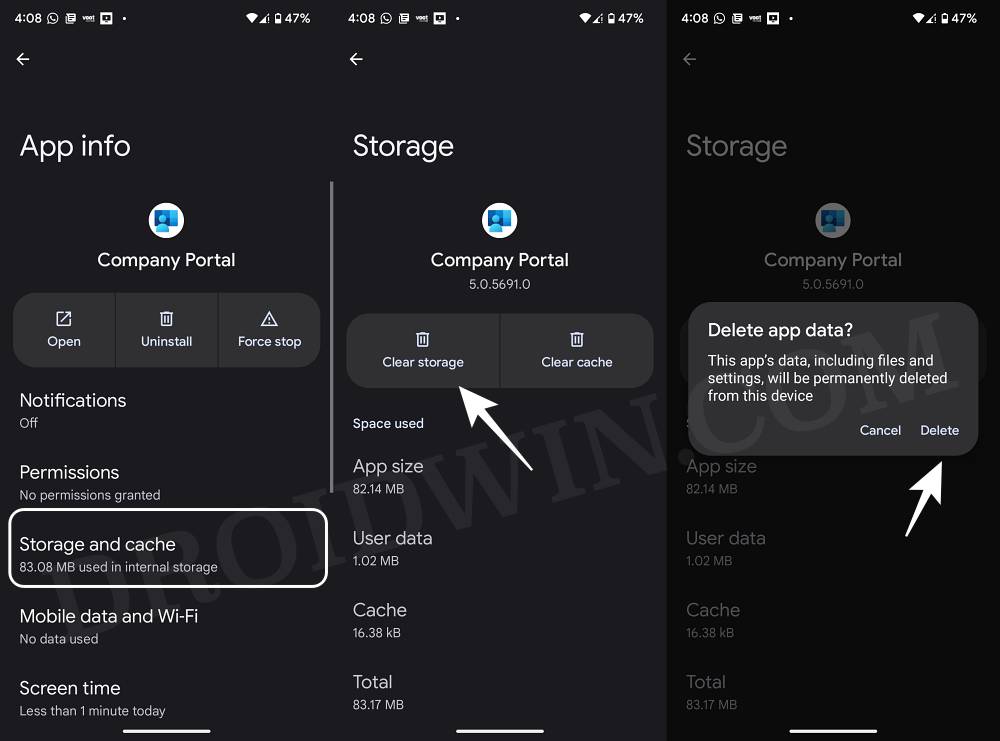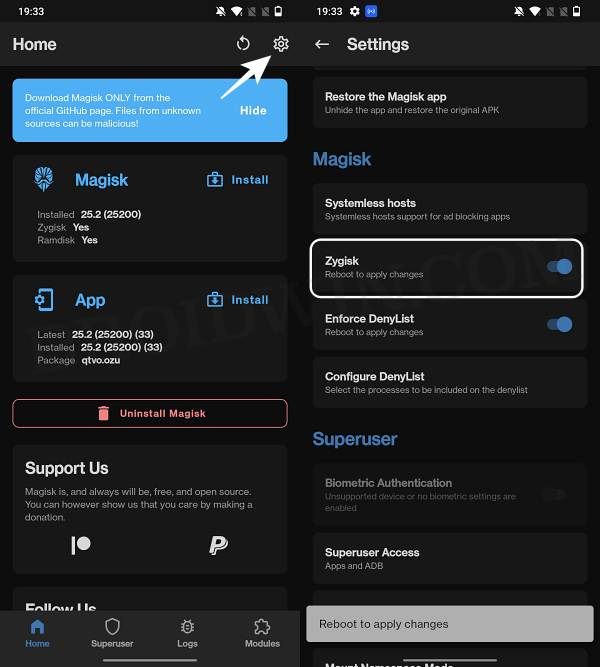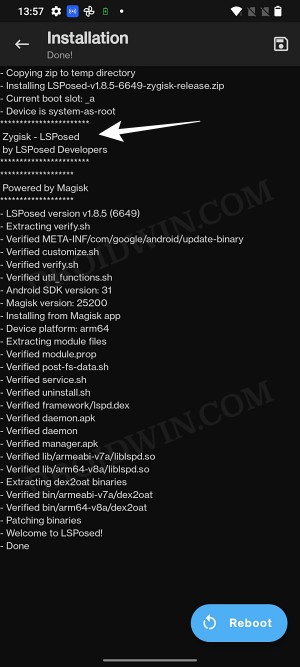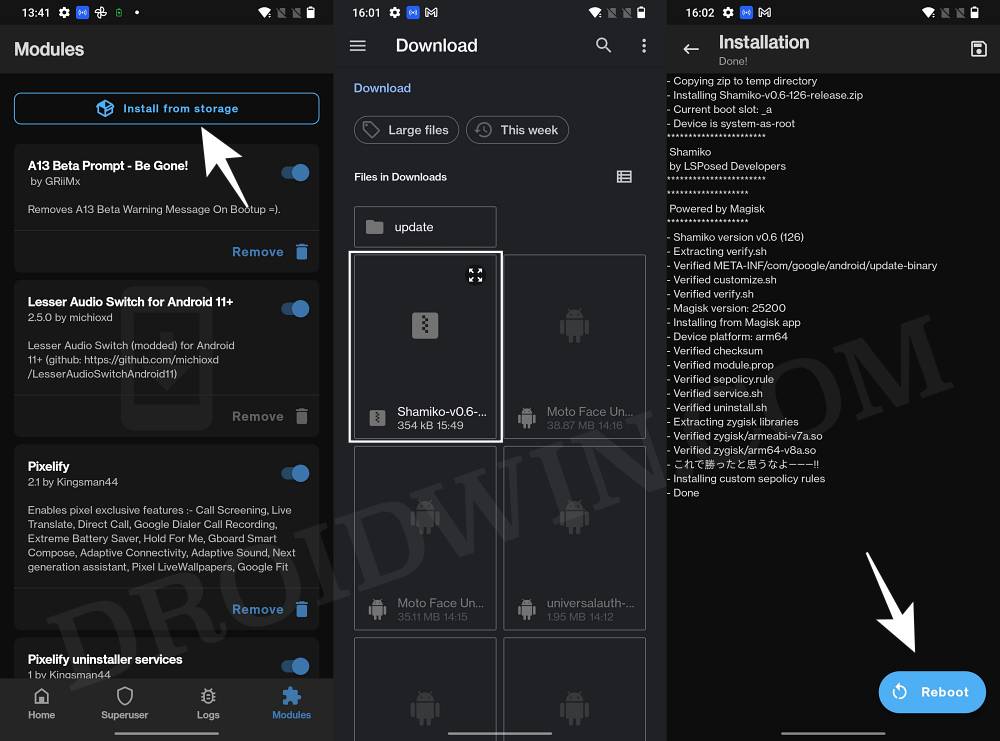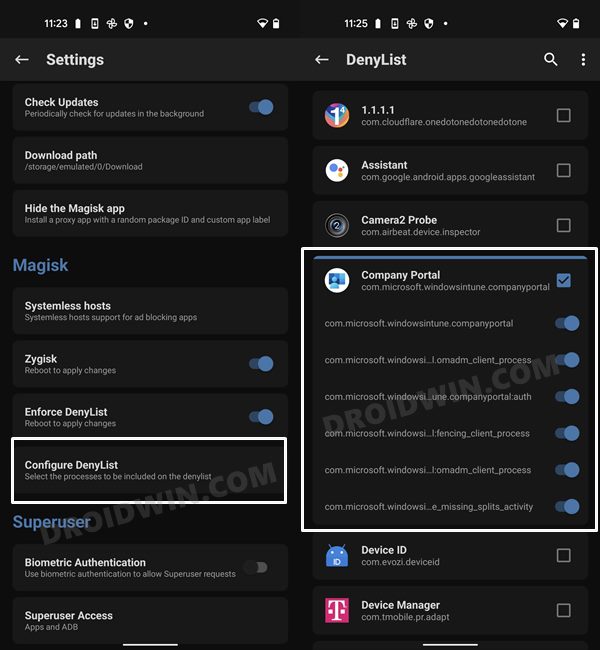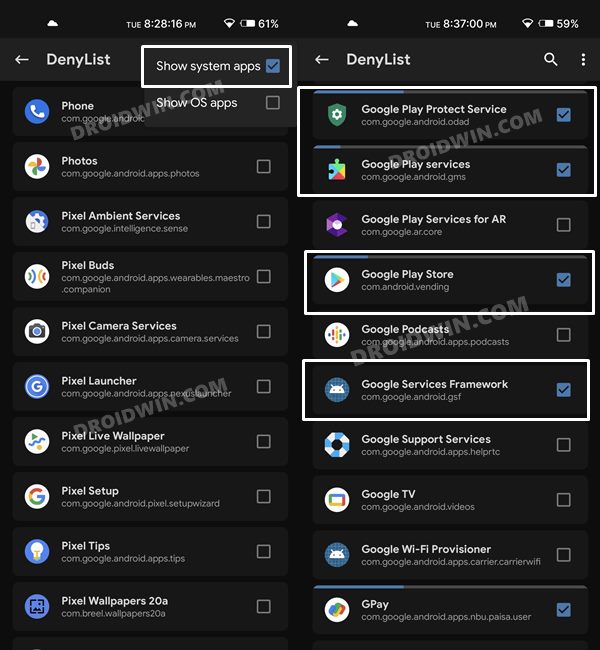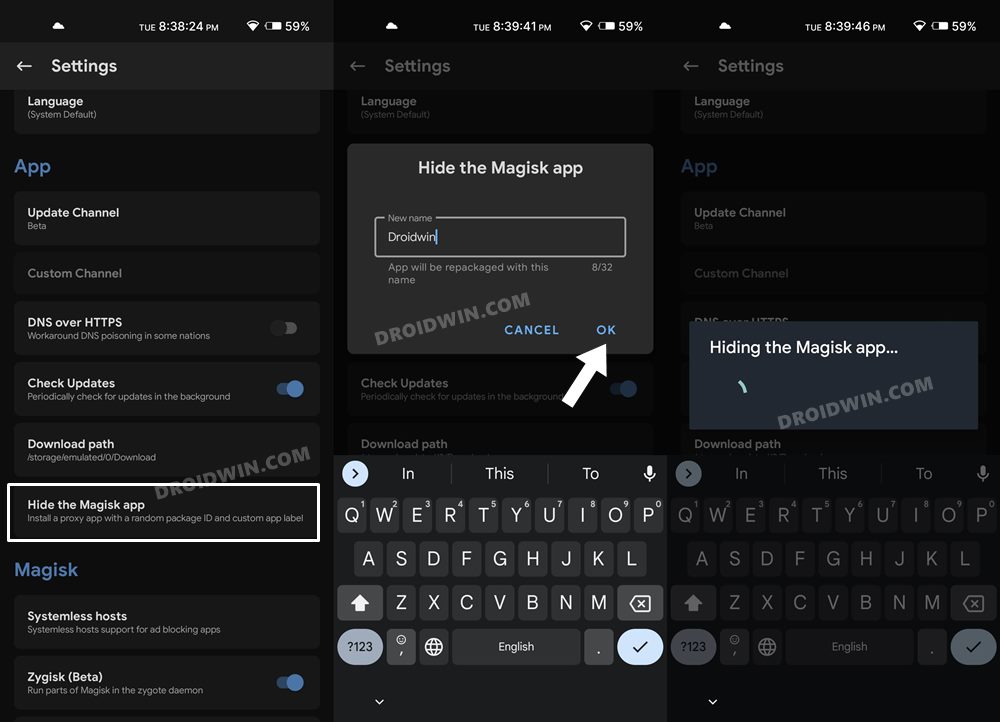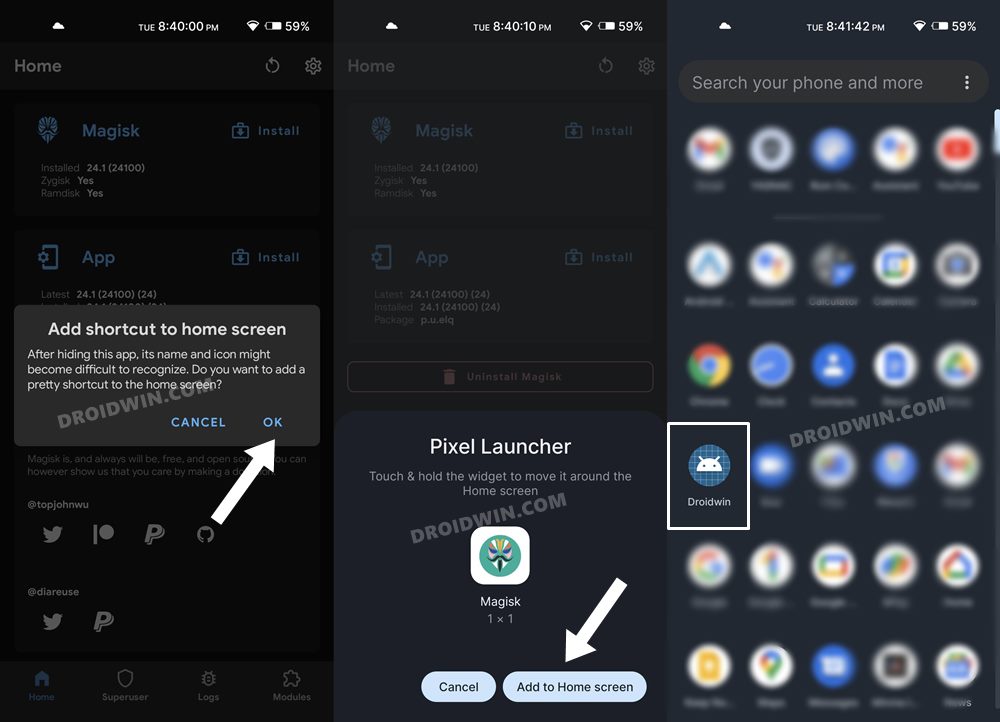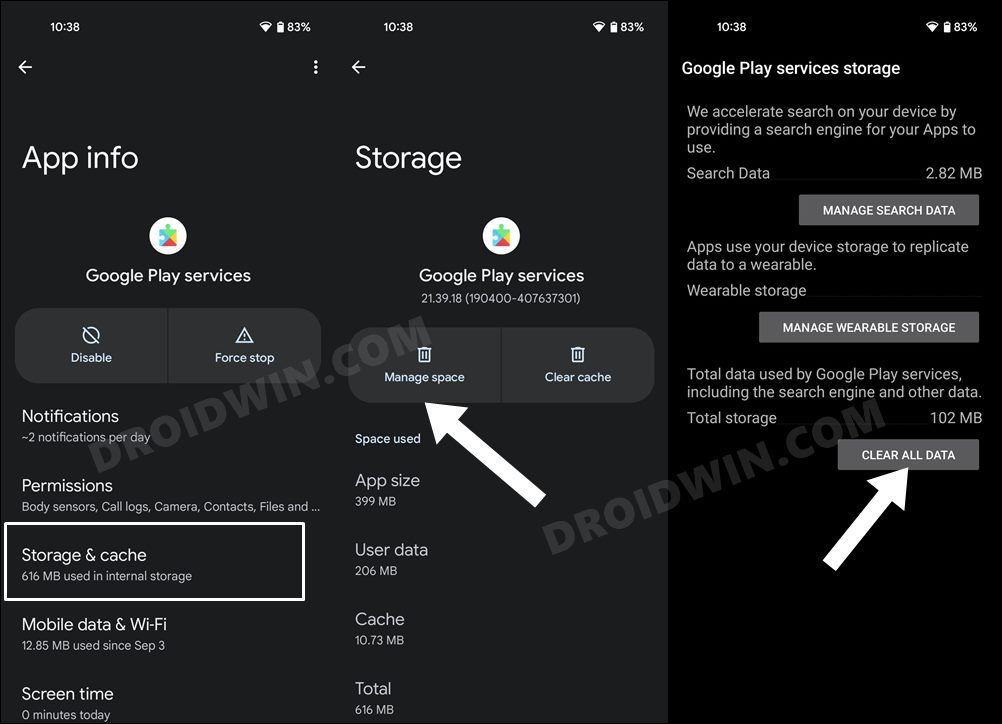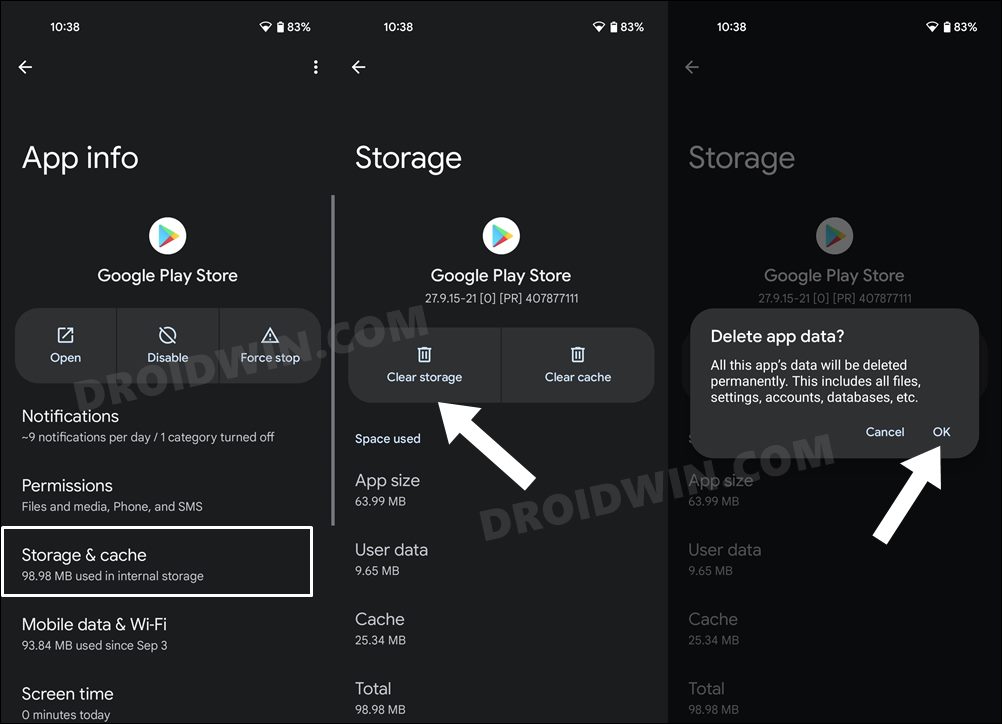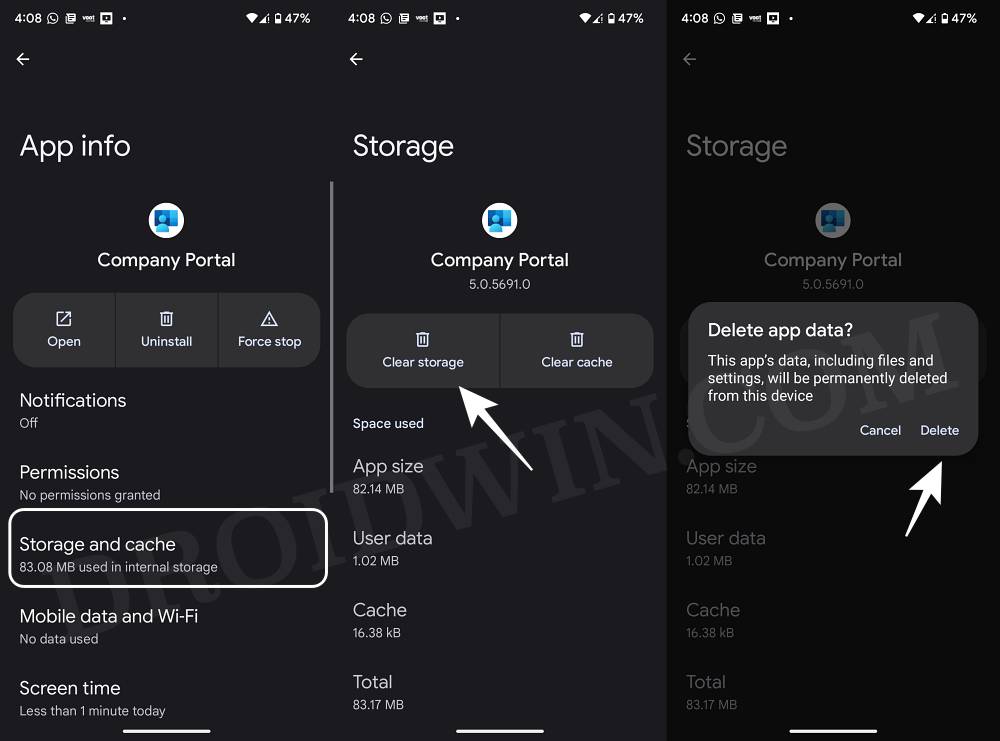One among them is the fact that the app will not function on a rooted device. Since the bootloader on those devices is unlocked and users generally opt for a custom ROM which might be less secure than the stock ecosystem, Microsoft takes no chances whatsoever and blocks the functioning of the app on such devices. But if you wish to bypass this restriction, understanding all the risks involved, then this guide shall help you out. In this tutorial, we will show you the steps to use the Microsoft Intune Company Portal app on your rooted Android device. Follow along.
Use Microsoft Intune Company Portal in Rooted Android Device
The below instructions are listed under separate sections for ease of understanding. Make sure to follow the same sequence as mentioned. Droidwin and its members wouldn’t be held responsible in case of a thermonuclear war, your alarm doesn’t wake you up, or if anything happens to your device and data by performing the below steps.
METHOD 1: Using Enforce Deny List
In this method, we will be using the Configure Denylist + Enforce Denylist feature of Magisk to hide the root from the Microsoft Intune Portal. Follow along.
STEP 1: Pass SafetyNet
First and foremost, your device should have passed the SafetyNet Test using the Magisk Hide Props Config module. If that isn’t the case, then do so via the instructions given in this guide- How to Pass SafetyNet on Rooted Android.
STEP 2: Enable Zygisk and Enforce DenyList
STEP 3: Configure DenyList | Hide Root from Microsoft Intune
STEP 4: Hide Magisk App
STEP 5: Delete Play Service Play Store, and Intune Data
That’s it. These were the steps to use the Microsoft Intune Company Portal app on a rooted Android device using Enforce Denylist feature of Magisk.
METHOD 2: Via Shamiko and LSPosed [NEW]
In this approach, we will be using the Configure Denylist via Shamiko to hide the root from Intune Portal. However, as opposed to the earlier method, we will not enable Enforce Denylist this time around. So with that in mind, let’s get started.
STEP 1: Enable Zygisk
STEP 2: Install LSPosed Zygisk
Next up, install the Zygisk version of Xposed Framework/LSPosed using the instructions given in this guide: How to Install Xposed Framework/LSPosed on Android.
STEP 3: Install Shamiko Module
STEP 4: Configure DenyList | Hide Root from Microsoft Intune
STEP 5: Hide Magisk App
STEP 6: Delete Play Service, Play Store, and Intune Data
That’s it. You will now be able to use Microsoft Intune Company Portal on your rooted Android device. If you have any queries concerning the aforementioned steps, do let us know in the comments. We will get back to you with a solution at the earliest.
Microsoft InTune Missing Certificate on Android 12: How to FixUninstall Microsoft Intune App on Android via ADB CommandHow to Use Google Pay [GPay] in Rooted AndroidHow to Install OTA Updates in Rooted Android Device
About Chief Editor